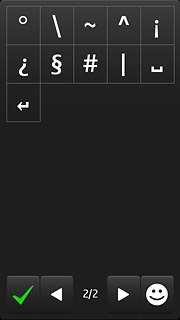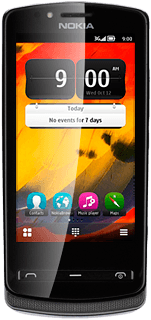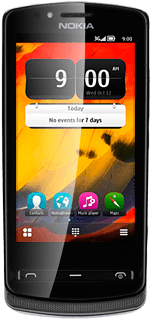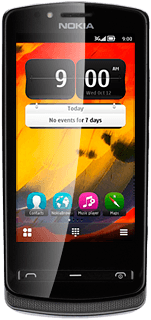Introduction
Text input is used in many of the phone functions, such as notes and messages. The following steps require that you're writing text and that the keypad is visible.
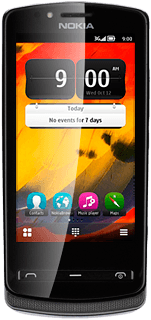
Select text input settings
There are a number of different text input settings. The most important settings are described in the following steps.
Choose one of the following options:
Select keypad type, go to 2a.
Select writing language, go to 2b.
Turn word suggestion for QWERTY keypad on or off, go to 2c.
Turn predictive text input for phone keypad on or off, go to 2d.
Choose one of the following options:
Select keypad type, go to 2a.
Select writing language, go to 2b.
Turn word suggestion for QWERTY keypad on or off, go to 2c.
Turn predictive text input for phone keypad on or off, go to 2d.
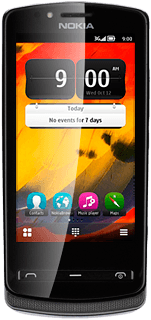
2a - Select keypad type
Press the menu icon.
QWERTY keyboard is a QWERTY keypad with one letter on each key.
Alphanumeric keypad is a phone keypad with several letters on each key.
If the menu items aren't displayed, you need to rotate your phone to switch between the keypad types.
Alphanumeric keypad is a phone keypad with several letters on each key.
If the menu items aren't displayed, you need to rotate your phone to switch between the keypad types.
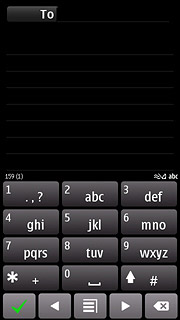
Press QWERTY keyboard or Alphanumeric keypad (depending on the current setting).
QWERTY keyboard is a QWERTY keypad with one letter on each key.
Alphanumeric keypad is a phone keypad with several letters on each key.
If the menu items aren't displayed, you need to rotate your phone to switch between the keypad types.
Alphanumeric keypad is a phone keypad with several letters on each key.
If the menu items aren't displayed, you need to rotate your phone to switch between the keypad types.
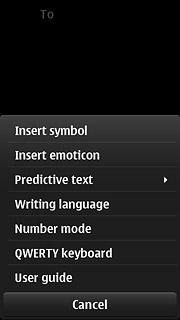
2b - Select writing language
Press the menu icon.
Input options is only available if you selected QWERTY keyboard in step 2a.
The selected language determines which characters are available and the dictionary used for predictive text input and word suggestion.
The selected language determines which characters are available and the dictionary used for predictive text input and word suggestion.
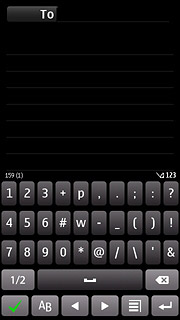
Press Input options, if required.
Input options is only available if you selected QWERTY keyboard in step 2a.
The selected language determines which characters are available and the dictionary used for predictive text input and word suggestion.
The selected language determines which characters are available and the dictionary used for predictive text input and word suggestion.
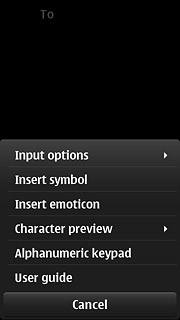
Press Writing language.
Input options is only available if you selected QWERTY keyboard in step 2a.
The selected language determines which characters are available and the dictionary used for predictive text input and word suggestion.
The selected language determines which characters are available and the dictionary used for predictive text input and word suggestion.
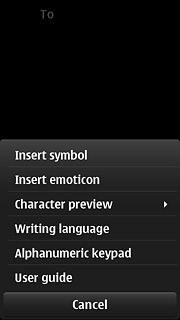
Press the required language.
Input options is only available if you selected QWERTY keyboard in step 2a.
The selected language determines which characters are available and the dictionary used for predictive text input and word suggestion.
The selected language determines which characters are available and the dictionary used for predictive text input and word suggestion.
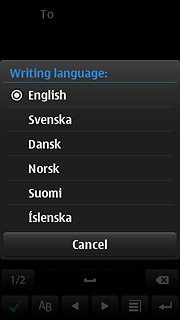
2c - Turn word suggestion for QWERTY keypad on or off
Press the menu icon.
If you turn on word suggestion, words are suggested as you key in the first letters.
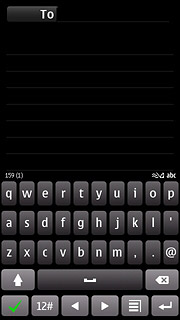
Press Input options.
If you turn on word suggestion, words are suggested as you key in the first letters.
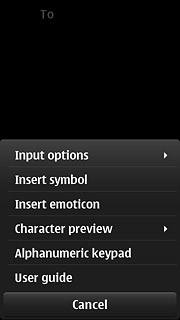
Press Settings.
If you turn on word suggestion, words are suggested as you key in the first letters.
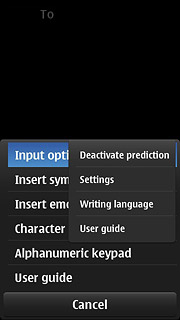
Press Word auto-completion to select On or Off.
If you turn on word suggestion, words are suggested as you key in the first letters.
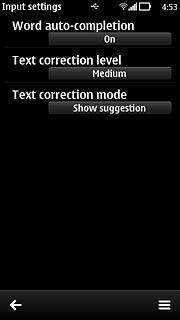
Press the return icon.
If you turn on word suggestion, words are suggested as you key in the first letters.
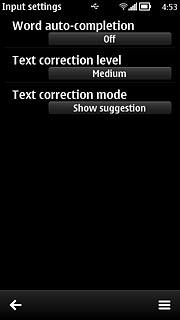
2d - Turn predictive text input for phone keypad on or off
Press # repeatedly to turn predictive text input on or off.
If you turn on predictive text input, words based on the letters you've keyed in are displayed.
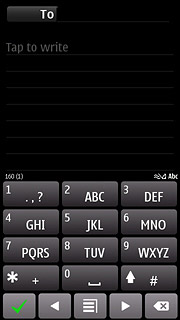
When the dictionary icon (a pencil with two lines) is displayed, predictive text input is turned on.
If you turn on predictive text input, words based on the letters you've keyed in are displayed.
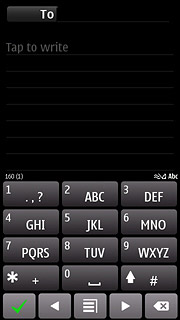
How to write text
The following steps describe how to use the different keypad types when predictive text input and word suggestion are turned on.
Choose one of the following options:
Use QWERTY keypad, go to 3a.
Use phone keypad, go to 3b.
Choose one of the following options:
Use QWERTY keypad, go to 3a.
Use phone keypad, go to 3b.
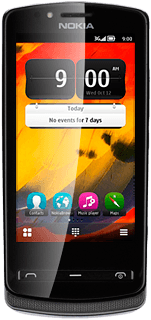
3a - Use QWERTY keypad
Press once on each letter key to write the required word.
A number of words based on the letters you've keyed in are displayed.
A number of words based on the letters you've keyed in are displayed.
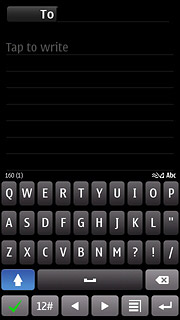
Press arrow right to insert the suggested word.
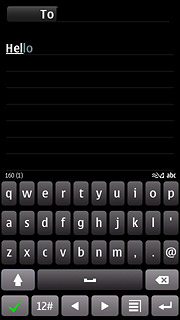
To view more word suggestions:
Press the word.
Press the word.
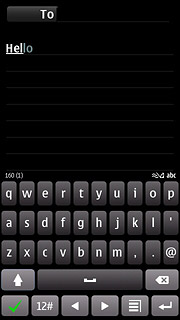
Press the required word to insert it.
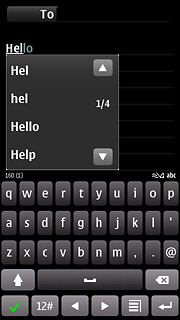
To key in numbers or symbols:
Press 12#.
Press 12#.
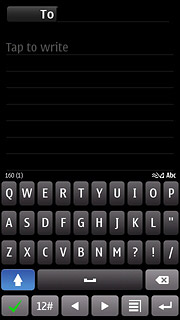
Press the required numbers or the required symbols.
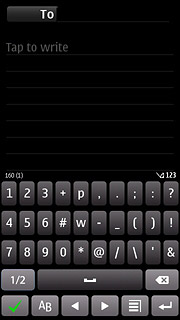
If required, press 1/2 to see more symbols.
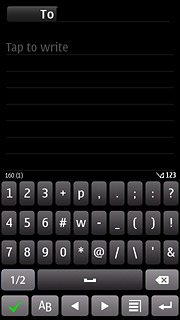
Press AB to return to text input.
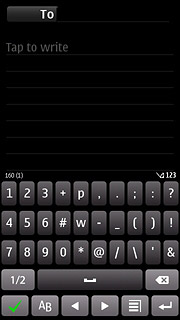
3b - Use phone keypad
Press once on each letter key to write the required word.
A number of words based on the letters you've keyed in are displayed.
A number of words based on the letters you've keyed in are displayed.
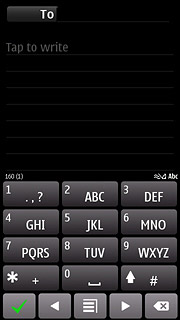
Press * to see more words.
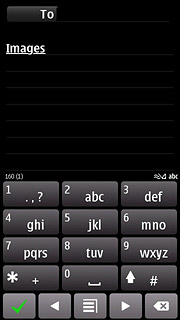
Press arrow right to insert the suggested word.
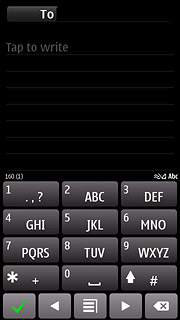
To key in one number:
Press and hold the key with the required number until the number is displayed.
Press and hold the key with the required number until the number is displayed.
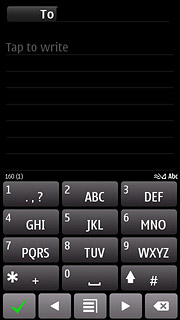
To key in more numbers:
Press and hold # until the number keypad is displayed.
Press and hold # until the number keypad is displayed.
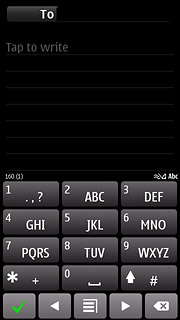
Press the required numbers.
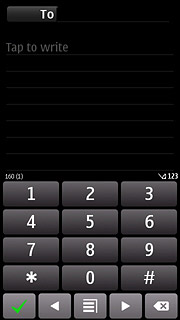
Press and hold # to return to letter input.
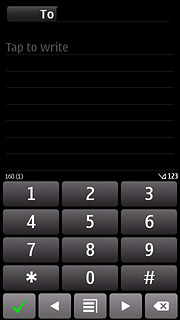
To key in symbols:
Press and hold * until a list of symbols is displayed.
Press and hold * until a list of symbols is displayed.
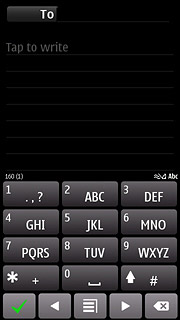
Press arrow right to see more symbols.
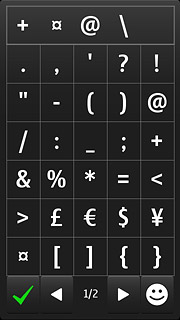
Press the required symbol.