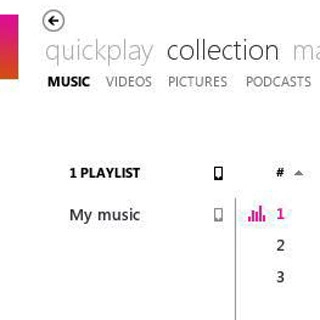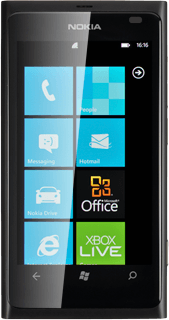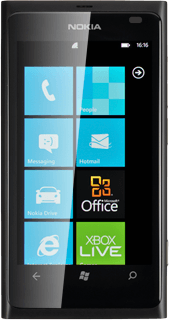Install Zune
Go to www.zune.com on your computer.
Find the download section on the web page to download Zune.
Download and install Zune on your computer.
Find the download section on the web page to download Zune.
Download and install Zune on your computer.
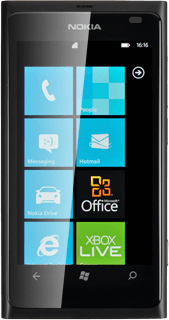
Connect phone and computer
Press the left side of the cover at the top of your phone to open it.

Connect the data cable to the phone socket at the top of your phone and to your computer's USB port.

Start the program Zune on your computer.
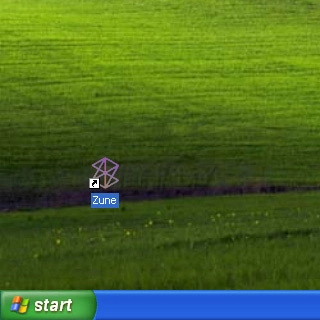
Create playlist
Select collection at the top of the screen.
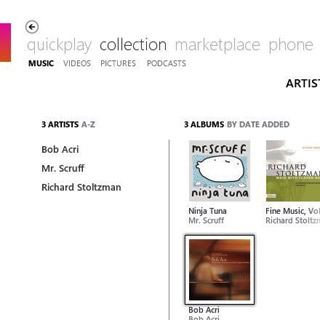
Select MUSIC.
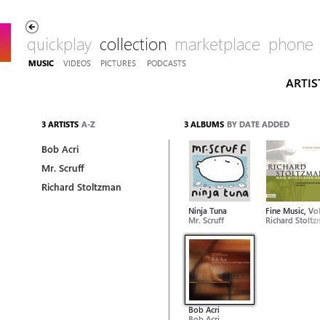
Select PLAYLISTS.
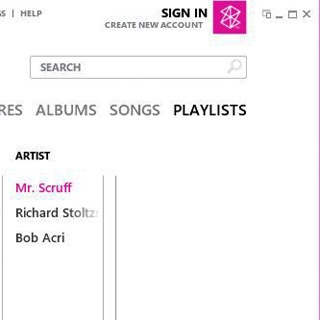
Select NEW PLAYLISTS.
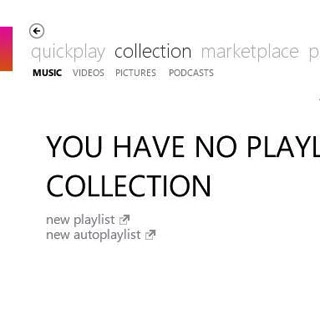
Key in a name for the playlist and select OK.
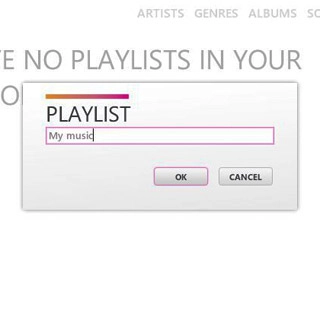
Add audio files to playlist
Select the required category at the top of the screen.
Go to the required folder.
Go to the required folder.
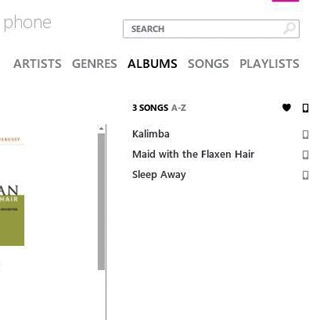
Select the required audio file and drag it to the playlist icon in the bottom left corner of the screen.
Repeat the procedure to add more audio files.
Repeat the procedure to add more audio files.
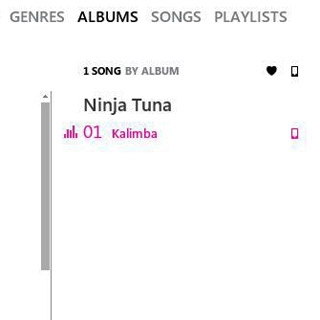
Transfer playlist
Select PLAYLISTS.
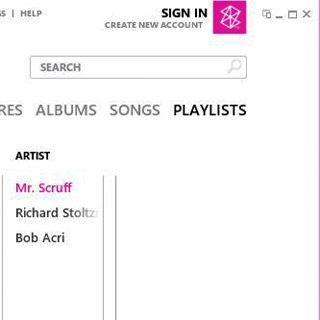
Select the required playlist and drag it to the phone icon in the bottom left corner of the screen.