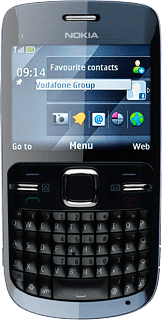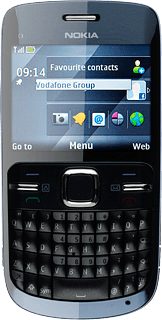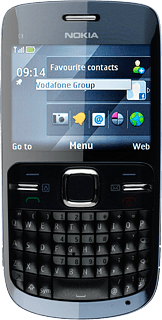Find "My music"
Press the Navigation key.

Scroll to Music and press the Navigation key.

Scroll to My music and press the Navigation key.
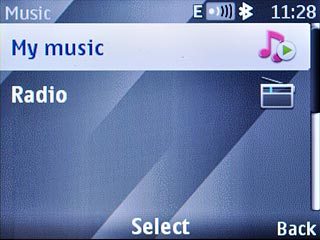
Play audio file
Go to the required category or playlist.
Highlight the required audio file or the required playlist and press the Navigation key.
Highlight the required audio file or the required playlist and press the Navigation key.
You need to create a playlist before you can select a playlist. Click here to see how.

Use music player
Follow the steps below to use the music player.
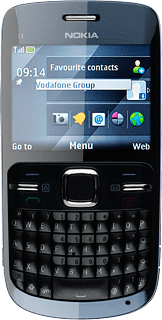
Go to next or previous audio file
To go to the next audio file:
Press Navigation key right.
Press Navigation key right.

To go to the previous audio file:
Press Navigation key left.
Press Navigation key left.

To fast forward or rewind the current audio file:
Press and hold Navigation key right or Navigation key left.
Press and hold Navigation key right or Navigation key left.

Activate or deactivate shuffle
Press Options.

Scroll to Shuffle and press the Navigation key.
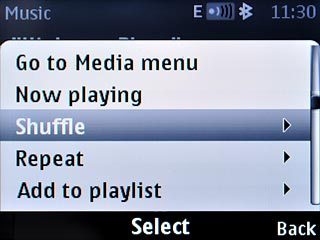
Highlight On or Off and press the Navigation key.

Activate or deactivate repeat
Press Options.
You can choose whether you want the music player to repeat one or more audio files.

Scroll to Repeat and press the Navigation key.
You can choose whether you want the music player to repeat one or more audio files.
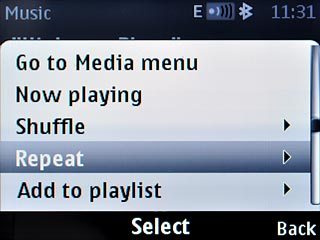
Highlight Current song, Off or All songs and press the Navigation key.
You can choose whether you want the music player to repeat one or more audio files.
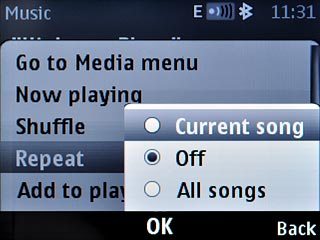
Press Back twice to return to the music player.
You can choose whether you want the music player to repeat one or more audio files.

Select sound quality
Press Options.

Scroll to More and press the Navigation key.
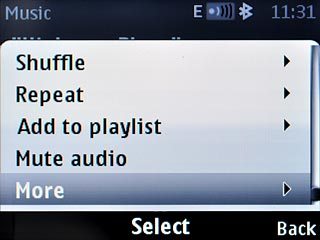
Scroll to Equaliser and press the Navigation key.
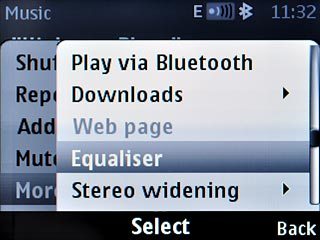
Highlight the required setting and press the Navigation key.
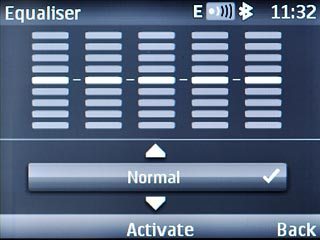
Adjust the volume
Press Navigation key up or Navigation key down to adjust the volume.

Exit
Press the Navigation key to stop the playback.

Press Disconnect to return to standby mode.