Find "Gallery"
Press the Navigation key.

Scroll to Apps. and press the Navigation key.
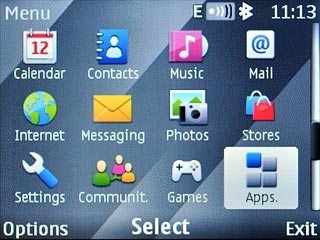
Scroll to Gallery and press the Navigation key.
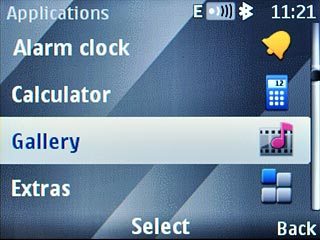
Find picture or video clip
Go to the required folder and press the Navigation key.

Highlight the required picture or the required video clip and press Options.
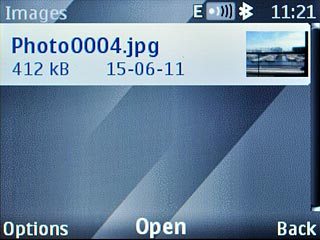
Scroll to Send and press the Navigation key.
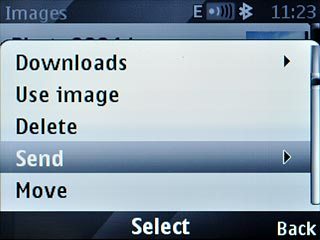
Choose method of sending
Highlight one of the following options:
Message, go to 3a.
Message, go to 3a.
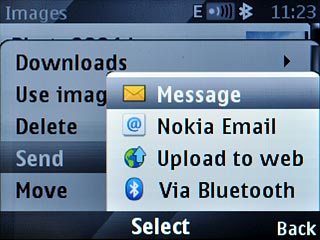
Nokia Email, go to 3b.
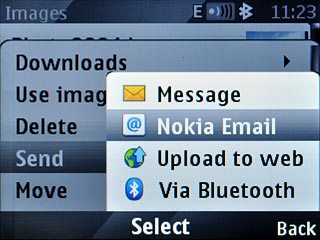
Press the Navigation key.

3a - "Message"
A picture message containing the picture or video clip is created.
Write the text for your picture message and press the Navigation key.
Write the text for your picture message and press the Navigation key.
The maximum file attachment size is 300 kb.

Scroll to Contacts and press the Navigation key.
The maximum file attachment size is 300 kb.
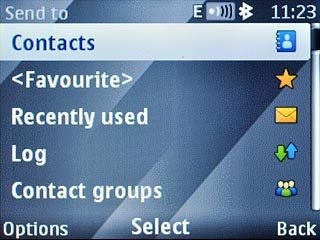
Highlight the required contact and press the Navigation key.
The maximum file attachment size is 300 kb.
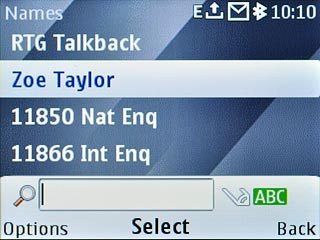
Highlight the required number or the required email address and press the Navigation key.
The maximum file attachment size is 300 kb.
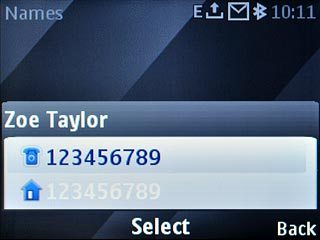
Press the Navigation key to send the picture message.
The maximum file attachment size is 300 kb.

3b - "Nokia Email"
Highlight the required email account and press the Navigation key.
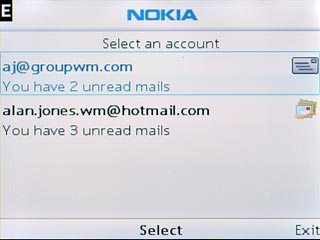
If required, press the Navigation key to confirm.

Scroll to To and press the Navigation key.
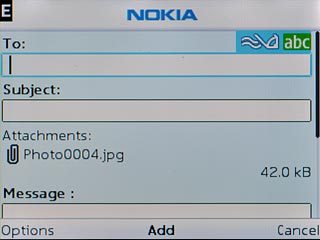
Scroll to My contacts and press the Navigation key.
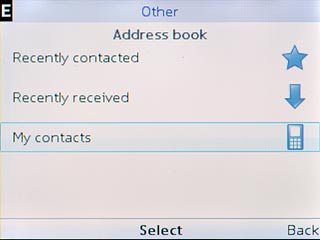
Highlight the required contact and press the Navigation key.
Write subject and text for your email message.
Write subject and text for your email message.
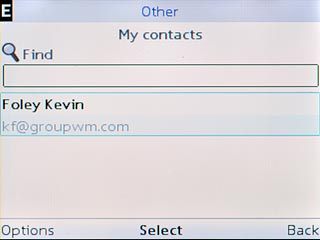
Press the Navigation key to send the email message.

Exit
Press Disconnect to return to standby mode.

