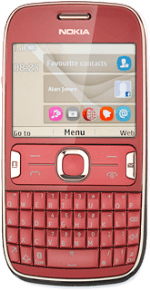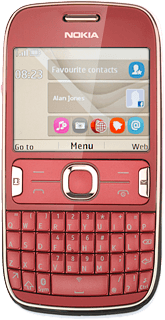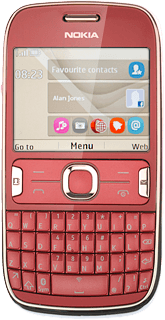Start Twitter
Press the Navigation key.

Scroll to Social and press the Navigation key.
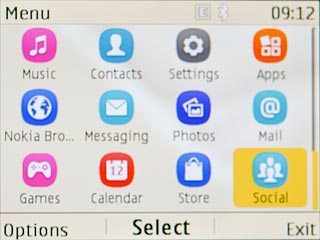
If you've already used a social network:
Scroll to Add account and press the Navigation key.
Scroll to Add account and press the Navigation key.
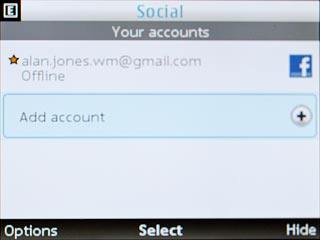
Scroll to Twitter and press the Navigation key.
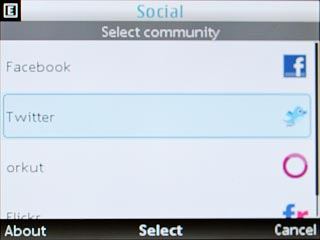
Log on
If it's the first time you use the application, you need to log on.
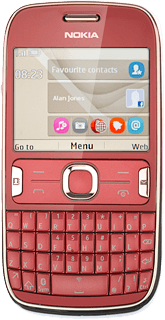
Use Twitter
Follow these instructions to use Twitter.
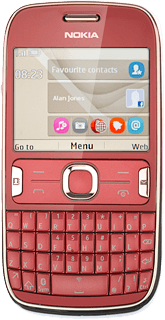
Write status update
Scroll to What's happening? and press the Navigation key.
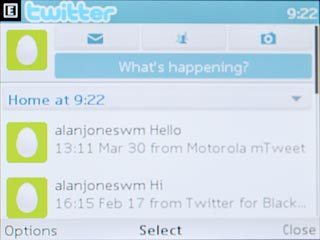
Key in the required text and press the Navigation key.

Press the Navigation key.

View friends' status updates
Press Options.

Scroll to Refresh and press the Navigation key.
You can find the status updates of your friends next to their names.
You can find the status updates of your friends next to their names.
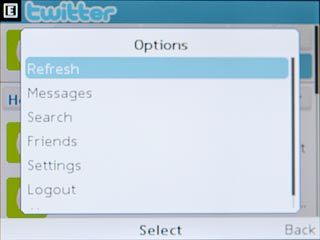
Read private messages
Scroll to the messages icon and press the Navigation key.
A list of your private messages is displayed.
A list of your private messages is displayed.
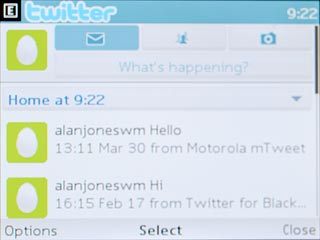
Press Home.

Write message to friend
Scroll to the messages icon and press the Navigation key.
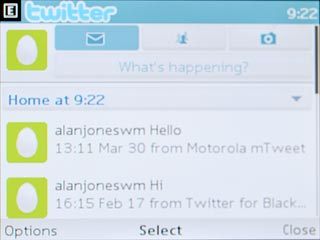
Press Options.

Scroll to New message and press the Navigation key.
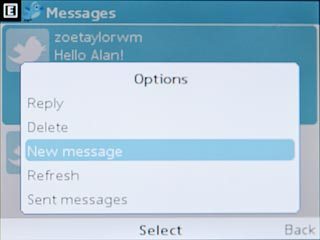
Scroll to Add friend and press the Navigation key.
Follow the instructions on the display to add a recipient.
Follow the instructions on the display to add a recipient.
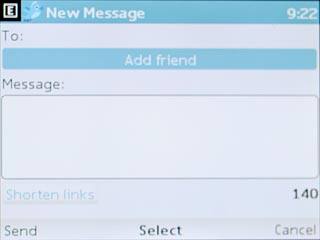
Scroll to Message and write the required message.
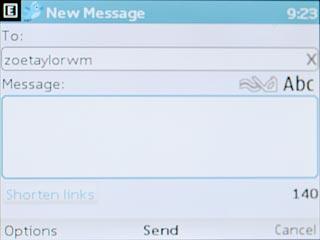
Press the Navigation key to send the message.

Press the Navigation key.

Press Home.

Select settings
Press Options.

Scroll to Settings and press the Navigation key.
Follow the instructions on the display to select settings.
Follow the instructions on the display to select settings.
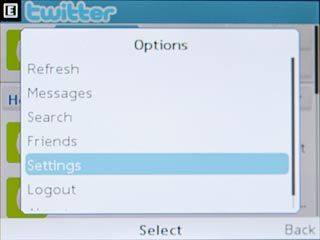
Exit
Press and hold Disconnect to return to standby mode.