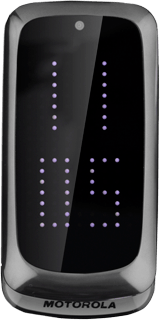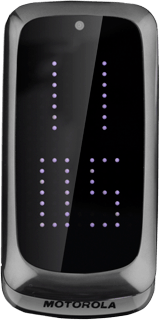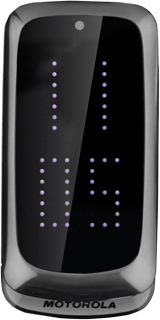Find "mTweet"
Press the Navigation key.

Scroll to Social Networks and press the Navigation key.
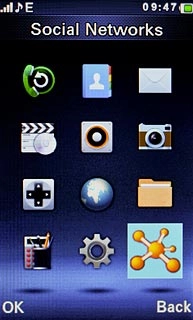
Scroll to mTweet and press the Navigation key.
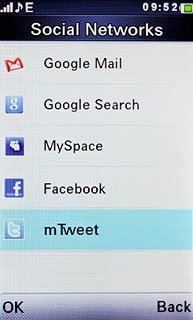
Log on
If it's the first time you use the application, you need to log on.

Use Twitter
Follow these instructions to use Twitter.

View friends' status updates
You can find the status of your friends next to their names.

Write status update
Scroll to What's happening? and press the Navigation key.
Key in the required status update.
Key in the required status update.
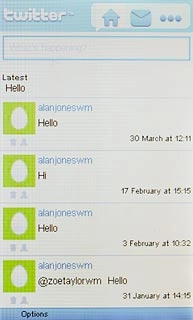
Press Send.

Read private messages
Scroll to the messages icon and press the Navigation key.
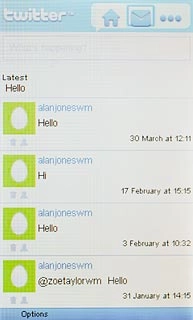
Scroll to Inbox and press the Navigation key.
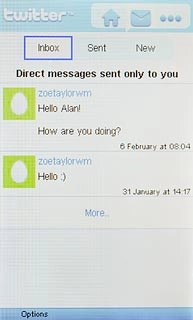
Scroll to the home icon and press the Navigation key to return to the homepage.
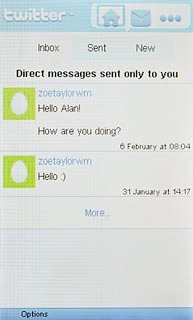
Write message to friend
Scroll to the messages icon and press the Navigation key.
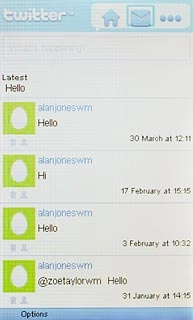
Scroll to New and press the Navigation key.
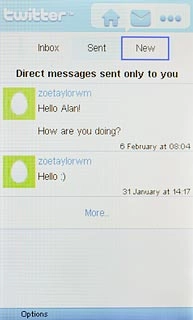
Highlight the required recipient and press the Navigation key.
Write the required message.
Write the required message.
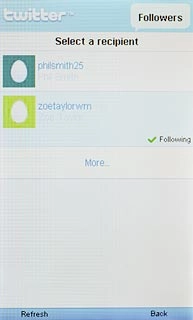
Press Send.

Scroll to the home icon and press the Navigation key to return to the homepage.
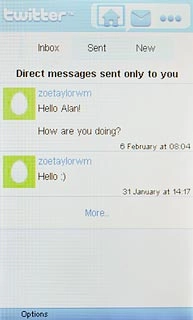
Exit
Press Disconnect twice to return to standby mode.