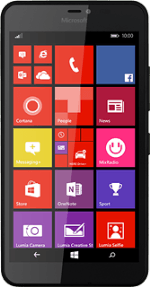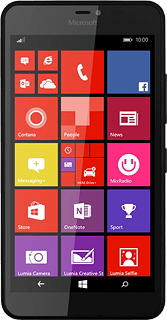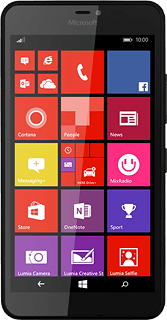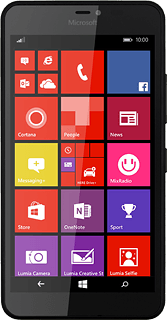Turn on the video recorder
Slide your finger left on the display to open the main menu.
Press Lumia Camera.
Press Lumia Camera.
Press the video recorder icon.
Use video recorder
The following steps describe how you:
Zoom in or out
Turn video light on or off
Select resolution
Record a video clip
Zoom in or out
Turn video light on or off
Select resolution
Record a video clip
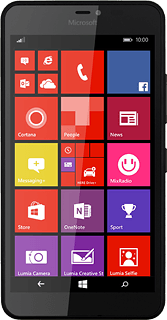
Zoom in or out
Drag two fingers together or apart to zoom in or out.
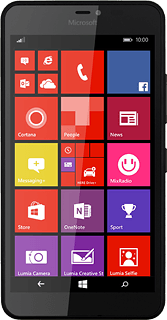
Turn video light on or off
Press the video light icon to turn video light on or off.
Select resolution
Press the settings icon.
Slide your finger left on the display to select video.
Press the field below "Resolution".
Press the required setting.
Press the return icon.
Record a video clip
Press the video recorder icon to start recording.
Press the video recorder icon to stop recording.
The video clip is automatically saved.
The video clip is automatically saved.
Return to the home screen
Press the home icon to return to the home screen.