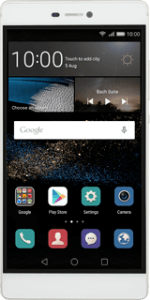Find "Preferred network mode"
Press Settings.
Press All.
Press "More" below "Wireless & networks".
Press Mobile network.
Press Preferred network mode.
Select network mode
Press Automatic (4G/3G/2G), Automatic (3G/2G), 3G only or 2G only.
3G (UMTS) or 4G (LTE) enables you to achieve higher data speeds than when using 2G (GSM).
If you select Automatic (4G/3G/2G), your phone automatically switches between the three network modes provided that you're within range of a 3G or a 4G network.
If you select Automatic (3G/2G), your phone automatically switches between 3G and 2G provided that you're within range of a 3G network.
If you select 3G only, your phone can only connect to 3G networks.
If you select 2G only, you can't achieve high data speeds.
If you select Automatic (4G/3G/2G), your phone automatically switches between the three network modes provided that you're within range of a 3G or a 4G network.
If you select Automatic (3G/2G), your phone automatically switches between 3G and 2G provided that you're within range of a 3G network.
If you select 3G only, your phone can only connect to 3G networks.
If you select 2G only, you can't achieve high data speeds.
Return to the home screen
Press the home icon to return to the home screen.