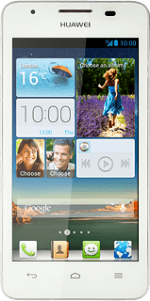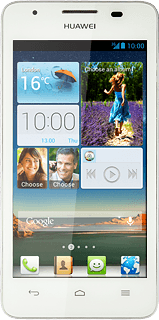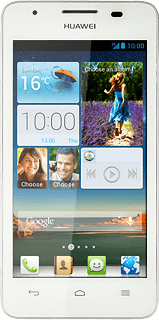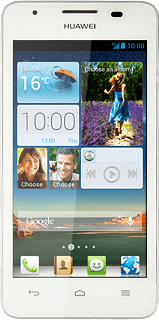Turn on the video recorder
Press Camera.
If the camera is turned on:
Drag the indicator to the video recorder icon.
Drag the indicator to the video recorder icon.
Use video recorder
The following steps describe how you:
Turn video light on or off
Select resolution
Turn geotagging on or off
Select memory
Record a video clip
Turn video light on or off
Select resolution
Turn geotagging on or off
Select memory
Record a video clip
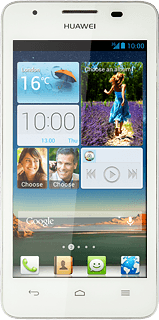
Turn video light on or off
Press the video light icon to turn the function on or off.
Select resolution
Press arrow down.
Press the resolution icon.
Press the required resolution.
Turn geotagging on or off
Press the settings icon.
Press GPS tag to turn the function on or off.
Select memory
Press Preferred save location.
You need to insert a memory card before you can select the required memory for your video clips.
Press Memory card or Internal storage.
You need to insert a memory card before you can select the required memory for your video clips.
Press the Return key.
You need to insert a memory card before you can select the required memory for your video clips.
Record video clip
Press the record icon to start recording.
Press the record icon to stop recording.
The video clip is automatically saved.
The video clip is automatically saved.
Return to the home screen
Press the Home key to return to the home screen.