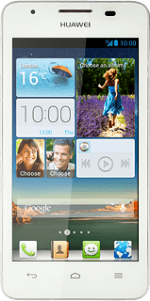Find "Location services"
Slide your finger down the display starting from the top edge of your phone.
Press the settings icon.
Press the settings icon.
Press All.
Press Location services.
Turn use of GPS position on or off
Press Access my location to turn the function on or off.
If you turn on geotagging, your phone can find your position using GPS. If you turn off the function, you can't use any GPS functions on your phone.
If you turn on the function:
Press Agree.
Press Agree.
If you turn on geotagging, your phone can find your position using GPS. If you turn off the function, you can't use any GPS functions on your phone.
Turn satellite-based GPS on or off
Press GPS satellites to turn the function on or off.
If you turn on satellite-based GPS, your phone can find your exact position. Satellite-based GPS requires a clear view of the sky.
Turn network-based GPS on or off
Press Google's location service to turn the function on or off.
If you turn on wireless networks, your phone can find your approximate position using the network. This is useful if you don't have a GPS satellite fix.
If you turn on the function:
Press Agree.
Press Agree.
If you turn on wireless networks, your phone can find your approximate position using the network. This is useful if you don't have a GPS satellite fix.
Turn retrieval of GPS data on or off
Press Use Quick GPS to turn the function on or off.
If you turn on retrieval of GPS data, the positioning methods mentioned above are supplemented enabling your phone to determine your position faster.
If you turn on the function:
Press Agree.
Press Agree.
If you turn on retrieval of GPS data, the positioning methods mentioned above are supplemented enabling your phone to determine your position faster.
Return to the home screen
Press the Home key to return to the home screen.