Find "Gallery"
Press the menu icon.

Press Gallery.
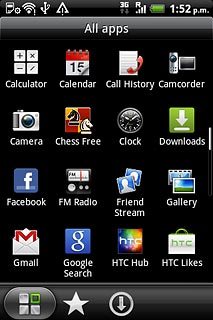
Select file
Go to the required folder.
Press and hold the required file until a pop-up menu is displayed.
Press and hold the required file until a pop-up menu is displayed.

Press Share.

Transfer file via Bluetooth
Press Bluetooth.
In some cases, you need to key in an access code of your own choice. You also need to key in the access code on the other device.

If required, press OK to turn on Bluetooth.
In some cases, you need to key in an access code of your own choice. You also need to key in the access code on the other device.

Press Scan for devices.
Your phone now searches for devices and after a moment, a list of Bluetooth devices within range is displayed.
Your phone now searches for devices and after a moment, a list of Bluetooth devices within range is displayed.
In some cases, you need to key in an access code of your own choice. You also need to key in the access code on the other device.

Press the required Bluetooth device.
In some cases, you need to key in an access code of your own choice. You also need to key in the access code on the other device.

Press Pair to pair the two devices.
You also need to accept the pairing on the other device.
You also need to accept the pairing on the other device.
In some cases, you need to key in an access code of your own choice. You also need to key in the access code on the other device.

Check that the same access code is displayed on both devices and press Pair.
You also need to accept the access code on the other device.
The file is sent.
You also need to accept the access code on the other device.
The file is sent.
In some cases, you need to key in an access code of your own choice. You also need to key in the access code on the other device.

Exit
Press the Home key to return to standby mode.

