Find "Mail"
Press the menu icon.
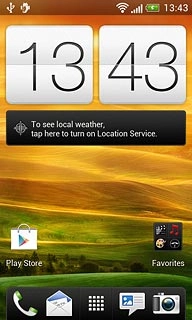
Press Mail.
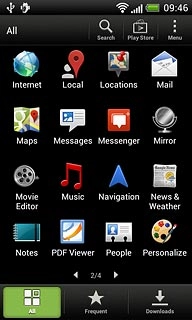
Select email account
Press the name of the email account.
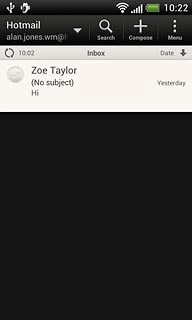
Press the required email account.
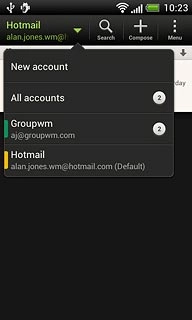
Create message
Press Compose.
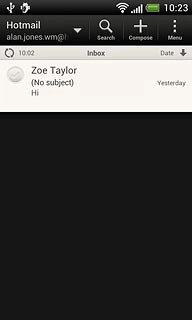
Enter recipient
Key in the first letters of the required contact.
Matching contacts are displayed.
Press the required contact.
Repeat the procedure to add more recipients.
Matching contacts are displayed.
Press the required contact.
Repeat the procedure to add more recipients.
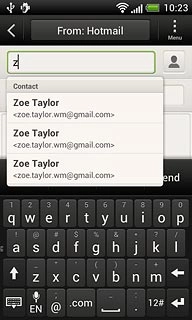
Enter subject
Press Subject.
Key in a subject for the email message.
Key in a subject for the email message.
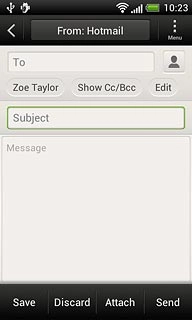
Write the text
Press the text input field.
Write the text for your email message.
Write the text for your email message.
Click here for information on how to write text.
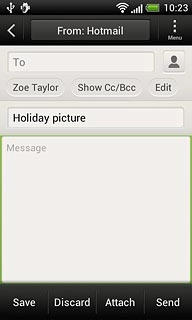
Attach file
Press Attach.
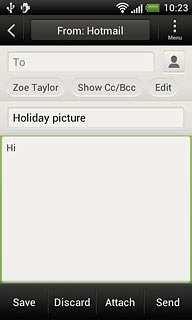
Press File.
Go to the required folder.
Go to the required folder.
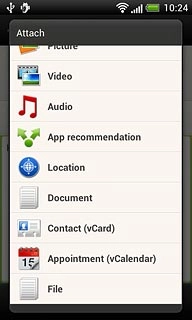
Press the required file to select it.
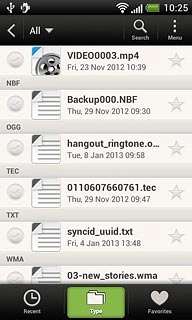
When the field next to the file is ticked (V), it's selected.
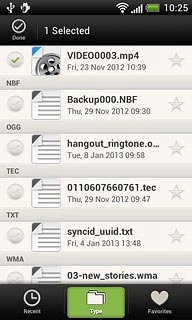
Press Done.
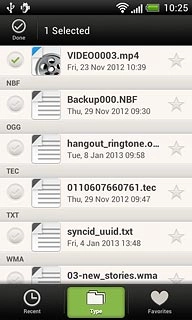
Send the email message
Press Send when you've finished your email message.
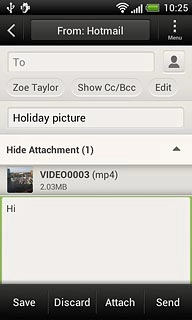
Exit
Press the Home key to return to standby mode.

