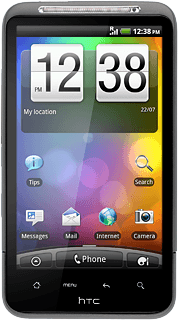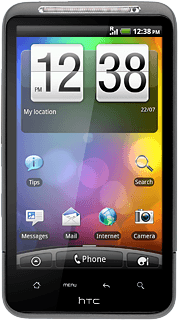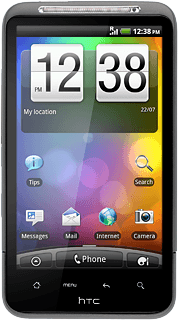Choose option
Choose one of the following options:
Activate or deactivate key lock, go to 1a.
Select setting for automatic key lock, go to 1b.
Activate or deactivate key lock, go to 1a.
Select setting for automatic key lock, go to 1b.

1a - Activate or deactivate key lock
To activate the key lock:
Briefly press On/Off.
Briefly press On/Off.
You can answer an incoming call without unlocking the keys.
To deactivate the key lock:
Briefly press On/Off.
Slide your finger downwards.
Briefly press On/Off.
Slide your finger downwards.
You can answer an incoming call without unlocking the keys.
1b - Select setting for automatic key lock
Press arrow up to open the main menu.
You can set the phone to lock the keys when it has been idle for a while.
Press Settings.
You can set the phone to lock the keys when it has been idle for a while.
Press Display.
You can set the phone to lock the keys when it has been idle for a while.
Press Screen timeout.
You can set the phone to lock the keys when it has been idle for a while.
Press the required period.
You can set the phone to lock the keys when it has been idle for a while.
Press the Home key to return to standby mode.
You can set the phone to lock the keys when it has been idle for a while.