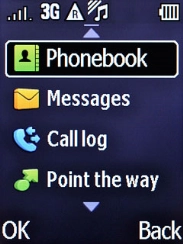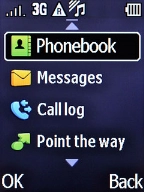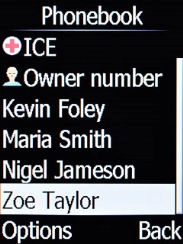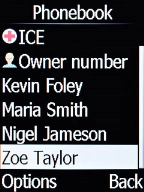1. Create contact
Press the Left selection key.
Select Phonebook and press the Left selection key.
Select New contact and press the Left selection key.
2. Enter name
Select Name and key in the required name.
3. Enter phone number
Select the required number type and key in the required phone number.
4. Enter email address
Select E-mail and key in the required email address.
5. Add picture
Select Picture and press the Left selection key.
Select My pictures and press the Left selection key.
Go to the required folder and highlight the required picture.
Press the Left selection key.
6. Assign a ring tone
Select Ringtone.
Press the Right selection key.
Select the required ring tones to hear them.
Once you've found a ring tone you like, press the Left selection key.
7. Save contact
Press the Left selection key.
8. Return to the home screen
Press the Home key to return to the home screen.