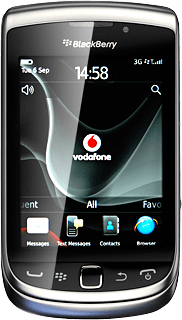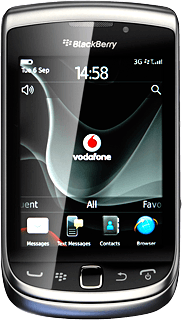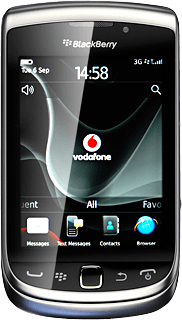Turn on camera
Press the Menu key twice.
Press Camera.
The object you're pointing the camera lens at is displayed.
Take a picture
To zoom in or out:
Slide you finger up or down on the display.
Slide you finger up or down on the display.
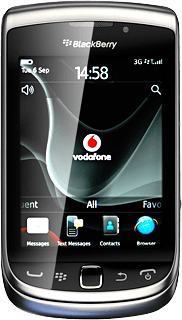
To turn the flash on or off:
Press the flash icon repeatedly to turn the flash on or off.
Press the flash icon repeatedly to turn the flash on or off.
Point the camera lens at the required object and press the camera icon to take a picture.
The picture is saved automatically.
The picture is saved automatically.
Press the Return key to return to the camera.
Choose option
You have a number of other options when taking pictures using your phone's camera.
Select one of the following options:
Select picture size, go to 3a.
Select scene mode, go to 3b
Turn geotagging on or off, go to 3c.
Select memory, go to 3d.
Select one of the following options:
Select picture size, go to 3a.
Select scene mode, go to 3b
Turn geotagging on or off, go to 3c.
Select memory, go to 3d.
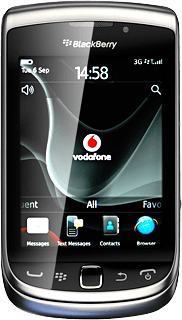
3a - Select picture size
Press the Menu key.
Press Options.
Press Image Size.
Press the required resolution.
Press the Menu key.
Press Save.
3b - Select scene mode
Press the Menu key.
Press Scene Modes.
Press the required setting.
3c - Turn geotagging on or off
Press the Menu key.
Before you can turn geotagging on or off, you need to turn on GPS. Click here for information on how to turn on GPS.
Press Geotagging.
Before you can turn geotagging on or off, you need to turn on GPS. Click here for information on how to turn on GPS.
Press On or Off.
Before you can turn geotagging on or off, you need to turn on GPS. Click here for information on how to turn on GPS.
3d - Select memory
Press the Menu key.
On Media Card is only available if you've inserted a memory card. Click here for information on how to insert a memory card in your phone.
Press Options.
On Media Card is only available if you've inserted a memory card. Click here for information on how to insert a memory card in your phone.
Press Store Pictures.
On Media Card is only available if you've inserted a memory card. Click here for information on how to insert a memory card in your phone.
Press On Device or On Media Card.
On Media Card is only available if you've inserted a memory card. Click here for information on how to insert a memory card in your phone.
Press the Menu key.
On Media Card is only available if you've inserted a memory card. Click here for information on how to insert a memory card in your phone.
Press Save.
On Media Card is only available if you've inserted a memory card. Click here for information on how to insert a memory card in your phone.
Exit
Press Disconnect.
Press the Return key to return to standby mode.