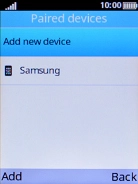1. Turn on Bluetooth
Press the Navigation key.

Select Tools.
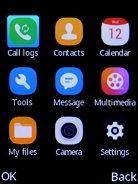
Select the field next to "Bluetooth" to turn on Bluetooth.
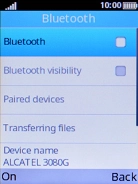
2. Turn on Bluetooth visibility
Select the field next to "Bluetooth visibility" to turn on Bluetooth.
If you turn on Bluetooth visibility, your phone is visible to all Bluetooth devices. If you turn off Bluetooth visibility, your phone is only visible to paired Bluetooth devices.
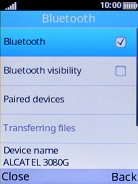
3. Pair Bluetooth device with your phone
Select Paired devices.
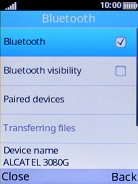
Select Add new device.
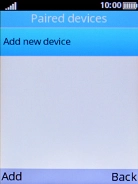
Highlight the required Bluetooth device.
The other Bluetooth device needs to be turned on and be ready to connect via Bluetooth.
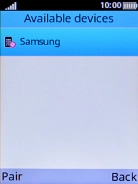
Press the Left selection key and follow the instructions on the screen to pair the device with your phone.
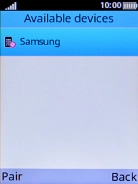
4. Return to the home screen
Press Disconnect to return to the home screen.