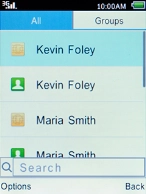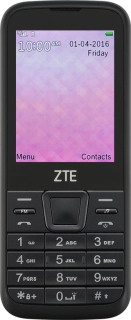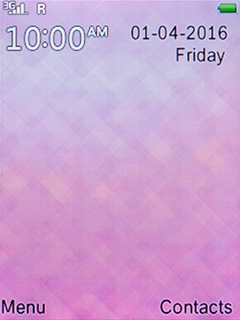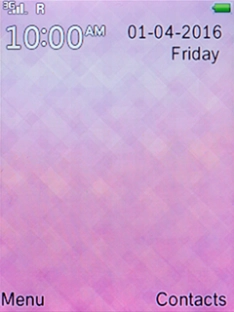1. Find "Copy"
Press the Right selection key.

Press the Left selection key.
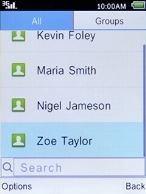
Select Import/Export and press the Left selection key.
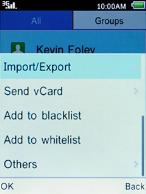
Select Copy and press the Left selection key.
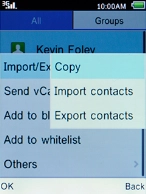
2. Import contacts from your SIM to your phone
Select Copy from and press the Left selection key.
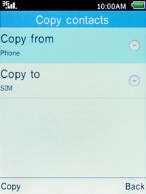
Select SIM and press the Left selection key.
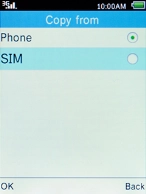
Select Copy to and press the Left selection key.
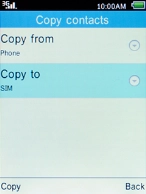
Select Phone and press the Left selection key.
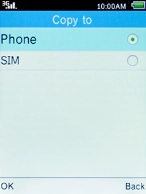
Press the Left selection key.
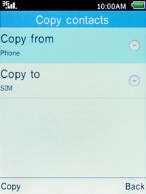
Press the Left selection key.
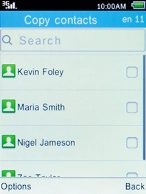
Select Mark all and press the Left selection key.
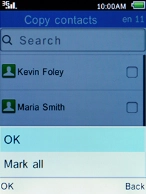
Press the Left selection key.
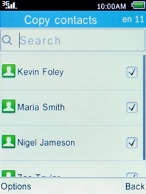
Select OK and press the Left selection key.
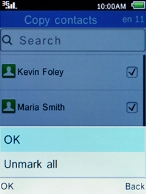
3. Export contacts from your phone to your SIM
Select Copy from and press the Left selection key.
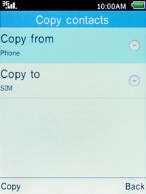
Select Phone and press the Left selection key.
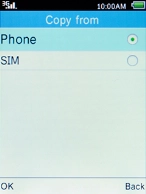
Select Copy to and press the Left selection key.
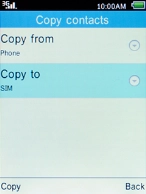
Select SIM and press the Left selection key.
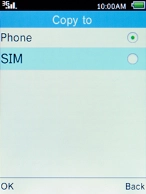
Press the Left selection key.
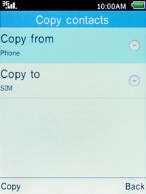
Press the Left selection key.
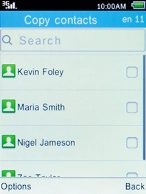
Select Mark all and press the Left selection key.
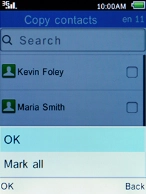
Press the Left selection key.
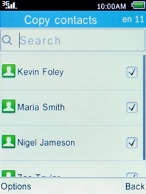
Select OK and press the Left selection key.
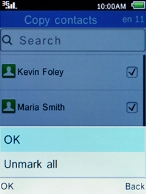
4. Return to the home screen
Press the Home key to return to the home screen.