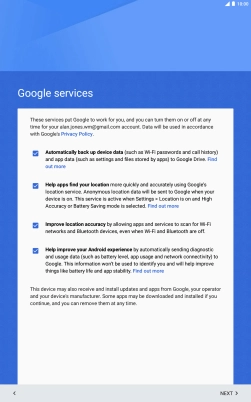1. Find "NEXT"
You can transfer the contents of another device to your tablet when it's activated for the first time and after a factory reset. When this screen is displayed, your tablet is ready to transfer contents from another device.
See how to factory reset your tablet.
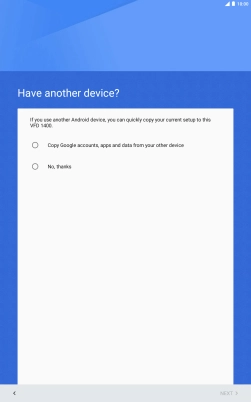
Press Copy Google accounts, apps and data from your other device.
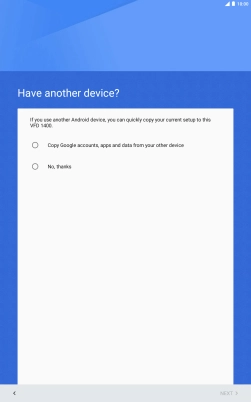
Press NEXT.
Please note that you can only transfer content from another Android device.
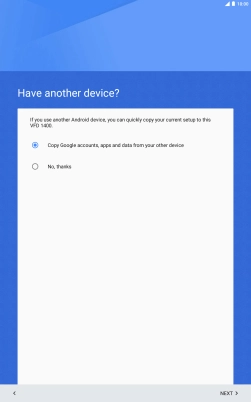
2. Establish connection from your tablet to another device
Follow the instructions on the screen to establish a connection from your tablet to another device via NFC. Follow the instructions on the other device's screen to confirm the connection to your tablet.
The other device needs to be turned on and be ready to connect via NFC.
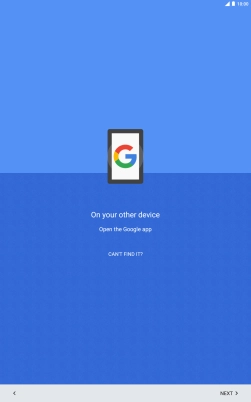
3. Log on to your Google account
Press Password and key in the password for your Google account.
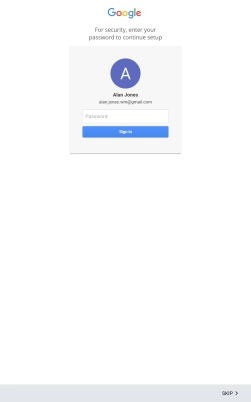
Press Sign in.
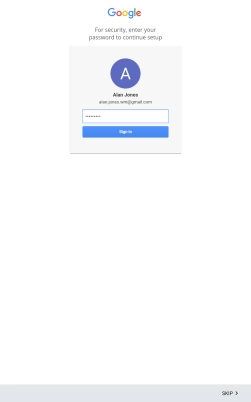
4. Transfer content from another device
Follow the instructions on the screen to transfer the content from the other device and finish the activation of your tablet.