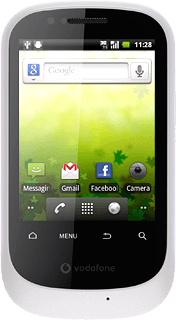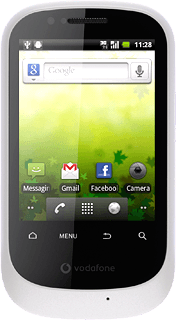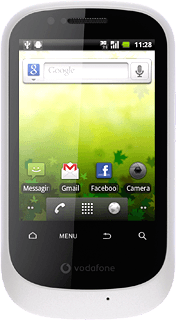Find "Tethering & portable hotspot"
Press the menu icon.
Press Settings.
Press Wireless & network.
Press Tethering & portable hotspot.
Activate Wi-Fi hotspot
Press Portable Wi-Fi hotspot to activate the function.
When the box next to the menu item is ticked (V), the function is activated.
Establish connection
Activate Wi-Fi on the other device.
Find the list of available Wi-Fi networks.
Select your phone on the list.
Follow the instructions on the display to connect to the phone.
When the connection is established, you can access the Internet from the other device.
Find the list of available Wi-Fi networks.
Select your phone on the list.
Follow the instructions on the display to connect to the phone.
When the connection is established, you can access the Internet from the other device.
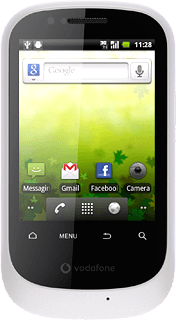
Exit
Press the Home key to return to standby mode.