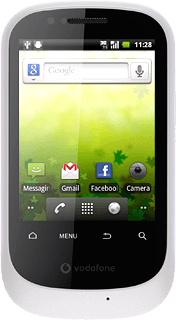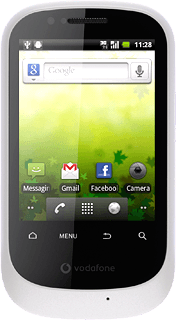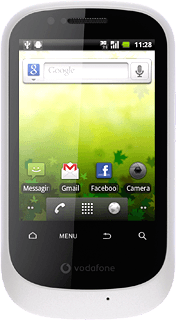Find "Bluetooth settings"
Press the menu icon.
Press Settings.
Press Wireless & network.
Press Bluetooth settings.
Activate Bluetooth
Press Bluetooth to activate Bluetooth.
When the box next to the menu item is ticked (V), Bluetooth is activated.
Choose option
Choose one of the following options:
Enter Bluetooth name, go to 3a.
Activate or deactivate Bluetooth visibility, go to 3b.
Enter Bluetooth name, go to 3a.
Activate or deactivate Bluetooth visibility, go to 3b.
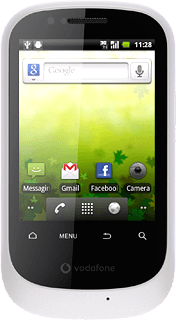
3a - Enter Bluetooth name
Press Device name.
The name you give your phone will be shown to other Bluetooth devices.
Key in the required name and press OK.
The name you give your phone will be shown to other Bluetooth devices.
3b - Activate or deactivate Bluetooth visibility
Press Discoverable to activate or deactivate the function.
When the box next to the menu item is ticked (V), the function is activated.
Exit
Press the Home key to return to standby mode.