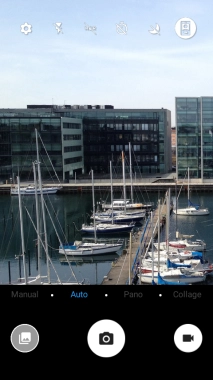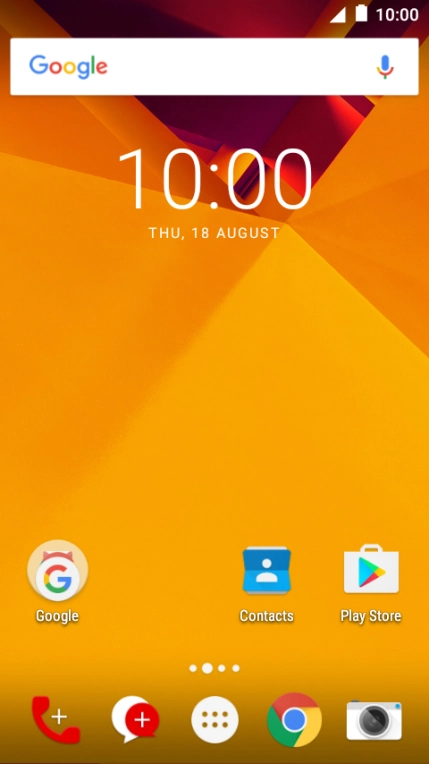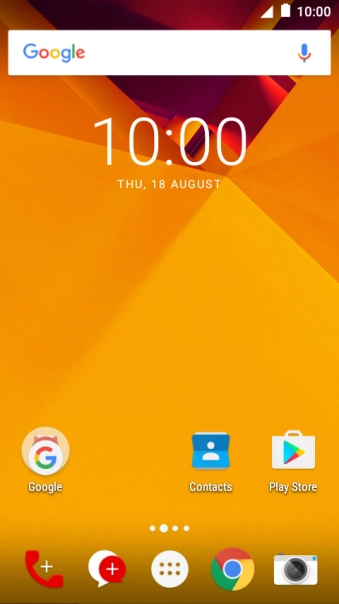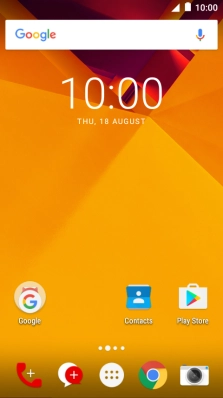1. Turn on the video recorder
Press the camera icon.
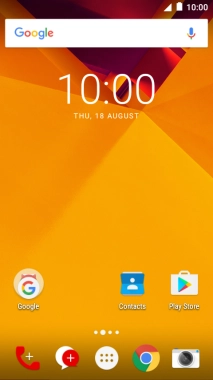
2. Turn video light on or off
Press the video light icon to turn the function on or off.
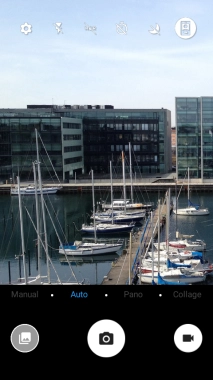
3. Select resolution
Press the settings icon.
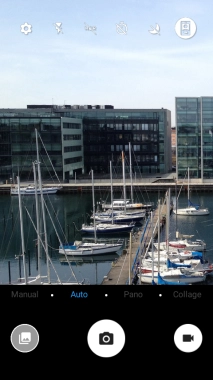
Press Video quality (rear).
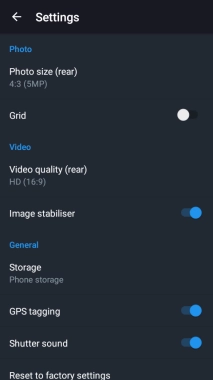
Press the required setting.
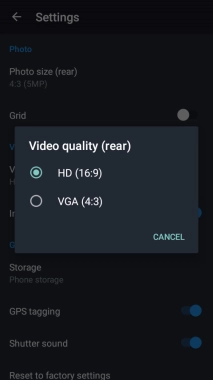
4. Select memory
Press Storage.
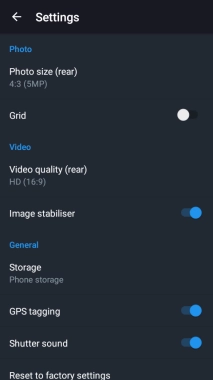
Press Phone storage to save your video clips in the phone memory.
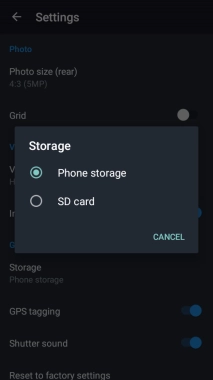
Press SD card to save your pictures on the memory card.
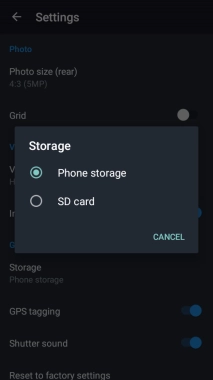
5. Turn geotagging on or off
Press the indicator next to "GPS tagging" to turn the function on or off.
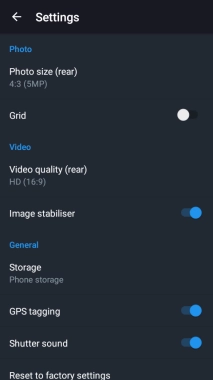
6. Record video clip
Point the camera lens at the back of your phone at the required object.
Drag two fingers together or apart to zoom in or out.
Press the record icon to start recording.
Drag two fingers together or apart to zoom in or out.
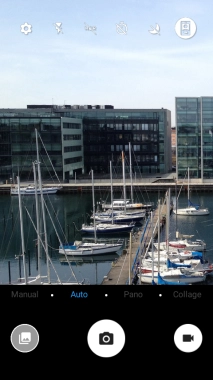
Press the stop icon to stop recording.
Drag two fingers together or apart to zoom in or out.

7. Return to the home screen
Press the Home key to return to the home screen.