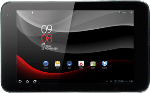Find "Clock"
Press Apps.
Press Clock.
Add alarm
Press Set alarm.
Press Add alarm.
Set the time
Press arrow up or arrow down next to hours and minutes to set the time.
Press Set.
Turn repeat on or off
Press Repeat.
Press the required days to select them.
When the box next to a day is ticked (V), the day is selected.
Press OK.
Select alarm tone
Press Ring tone.
Press the different alarm tones to listen to them.
Once you've found an alarm tone you like, press OK.
Turn vibration on or off
Press Vibrate to turn vibration on or off.
When the box next to the menu item is ticked (V), the function is turned on.
Enter name
Press Label and key in the required name.
Press OK.
Save and exit
Press Done.
Press Done.
Press the home icon to return to standby mode.