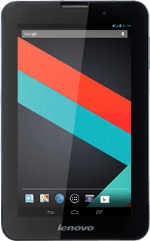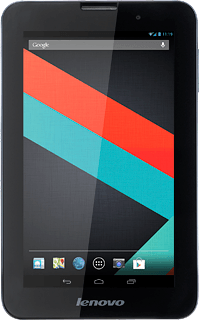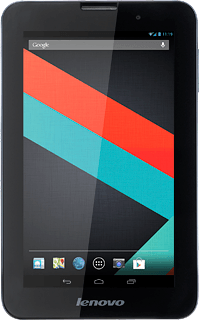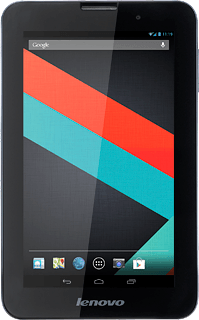Turn on the camera
Press the camera icon.
If the video recorder is turned on:
Press the video recorder icon.
Press the video recorder icon.
Press the camera icon.
Use camera
The following steps describe how you:
Zoom in or out
Select resolution
Turn geotagging on or off
Take a picture
Zoom in or out
Select resolution
Turn geotagging on or off
Take a picture
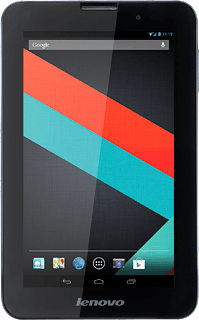
Zoom in or out
Press the upper or lower part of the Volume key.
Select resolution
Press the small circle.
Press the settings icon.
Press Picture size.
Press the required resolution.
Turn geotagging on or off
Press the indicator next to "Store location" to turn the function on or off.
Press the return icon.
Take a picture
Point the camera lens at the required object and press the blue circle.
The picture is saved automatically.
The picture is saved automatically.
Return to the home screen
Press the home icon to return to the home screen.