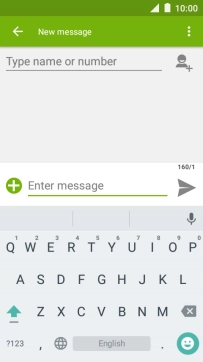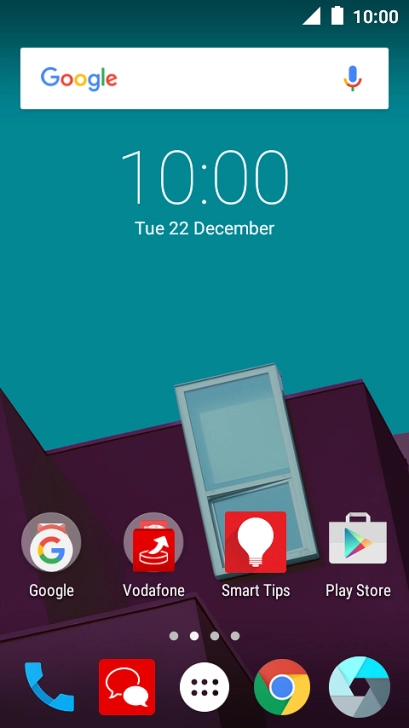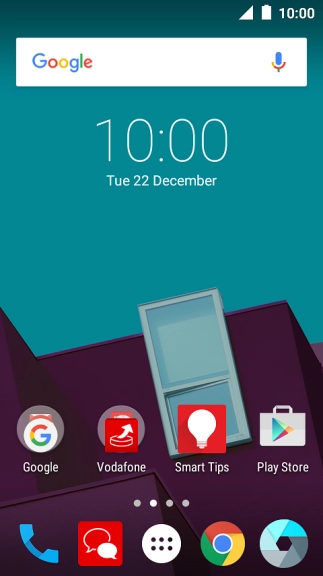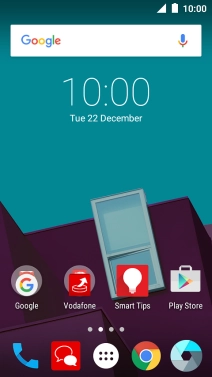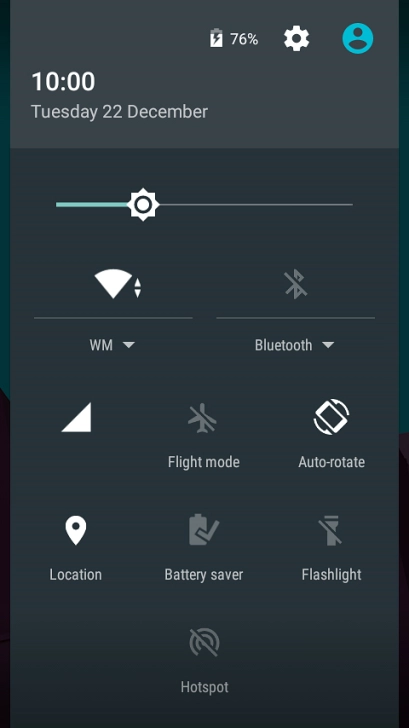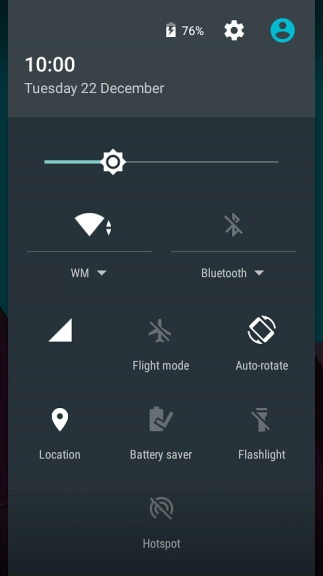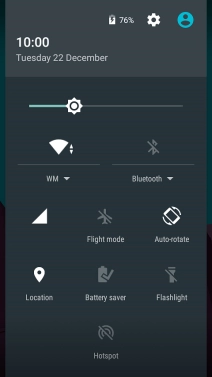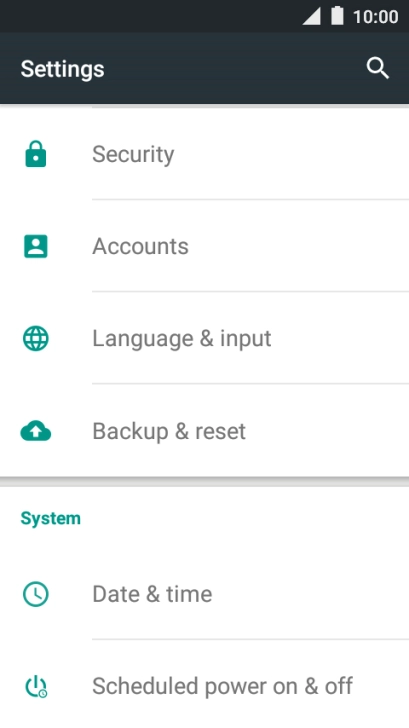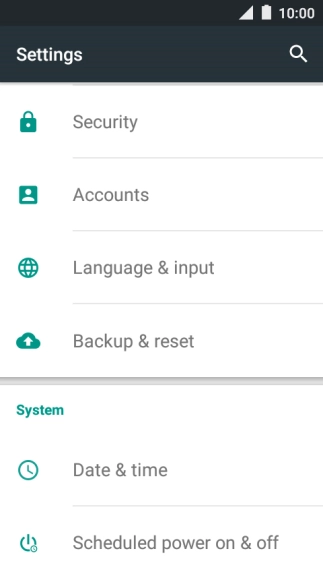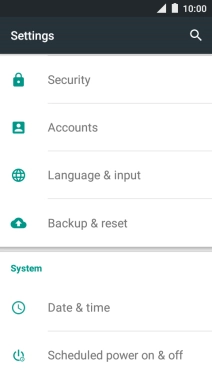1. Find "Android Keyboard"
Slide two fingers downwards starting from the top the screen.
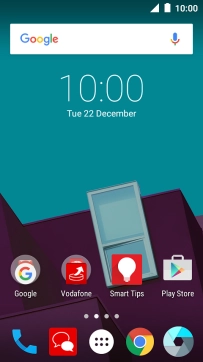
Press the settings icon.
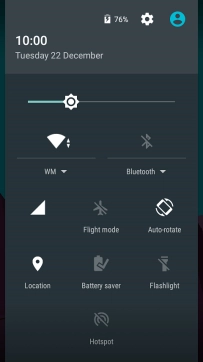
Press Language & input.
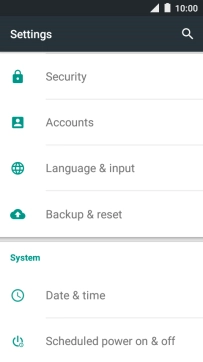
Press Android Keyboard.
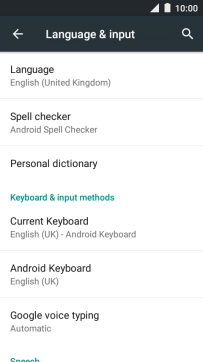
2. Add writing language
Press Languages to turn it off.
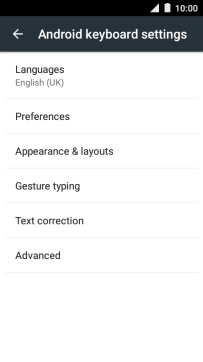
Press the required language to add it.
The selected language determines which characters are available and the language used for word suggestion.
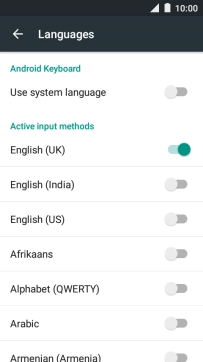
Press the Return key.
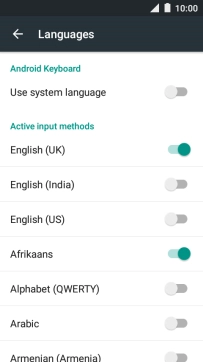
3. To turn on word suggestion
Press Text correction.
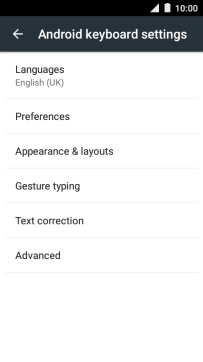
Press Show correction suggestions to turn on the function.
If you turn on word suggestion, words are suggested as you key in letters.
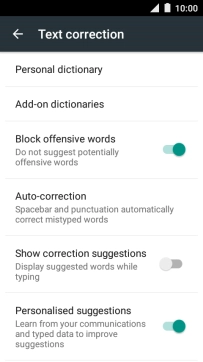
Press the Home key to return to the home screen.

4. Write text
Open a new note, message or email message to bring up the keypad and your phone is ready for text input.
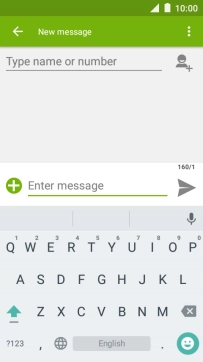
5. Write text
Press the language icon to select the required language.
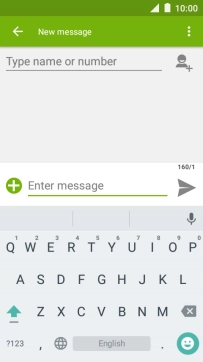
Press the letter keys to write the required word.
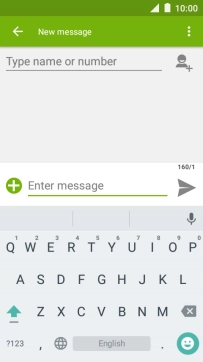
The word suggestions are displayed as you write. Press the required word to insert it.
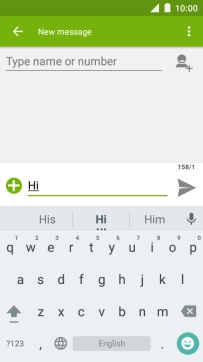
6. Write symbols
Press ?123.
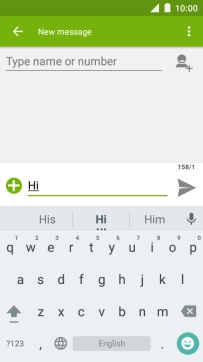
Press the required numbers and symbols.
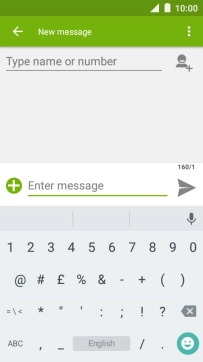
Press =\< to see more symbols.
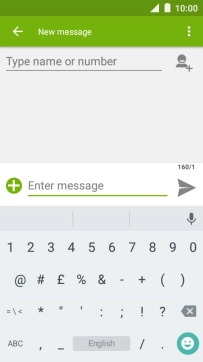
Press ABC to return to text input.

7. Return to the home screen
Press the Home key to return to the home screen.