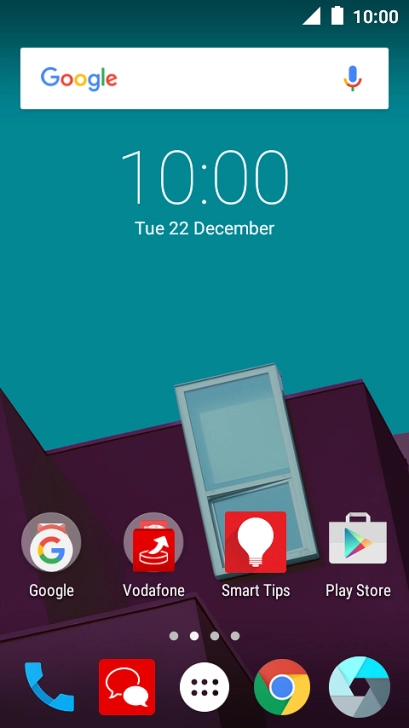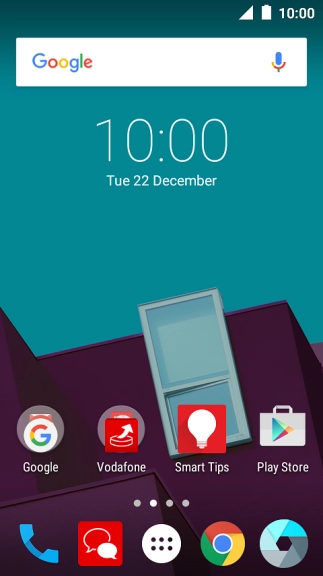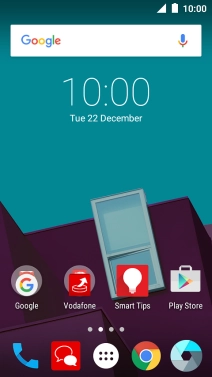1. Turn on the video recorder
Press the camera icon.
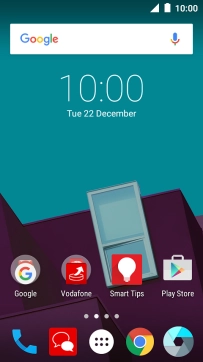
Press the video recording icon.

2. Turn video light on or off
Press the video light icon to turn the function on or off.

3. Select resolution
Press the settings icon.

Press the required setting next to "Video quality".
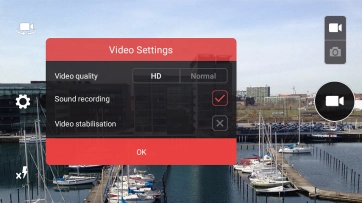
4. Turn sound recording on or off
Press the indicator next to "Sound recording" to turn the function on or off.
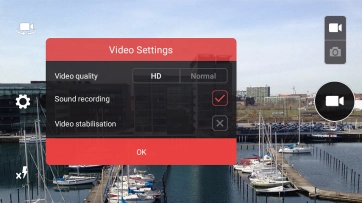
Press OK.
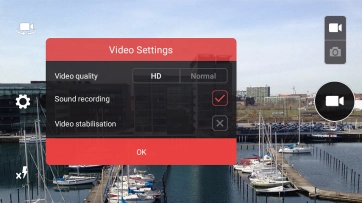
5. Record video clip
Point the camera lens at the back of your phone at the required object.
Drag two fingers together or apart to zoom in or out.
Press the video camera icon to start recording.
Drag two fingers together or apart to zoom in or out.

Press the stop icon to stop recording.
Drag two fingers together or apart to zoom in or out.
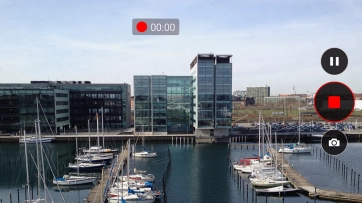
6. Return to the home screen
Press the Home key to return to the home screen.