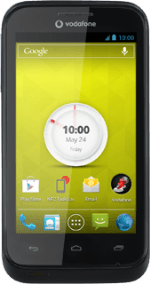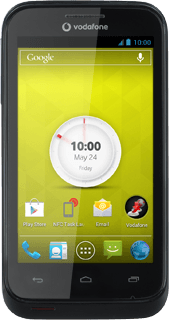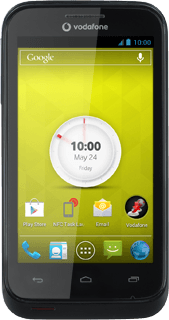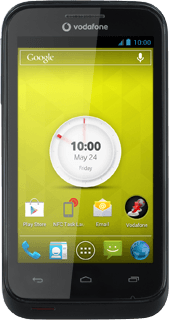Turn on the video recorder
Press the menu icon.
Press Camera.
If the camera is turned on:
Press the field in the bottom left corner of the display.
Press the field in the bottom left corner of the display.
Press the video recorder icon.
Use video recorder
The following steps describe how you:
Zoom in or out
Select resolution
Turn video light on or off
Record a video clip
Zoom in or out
Select resolution
Turn video light on or off
Record a video clip
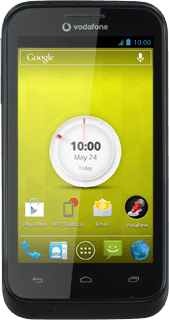
Zoom in or out
Drag the indicator right or left to zoom in or out.
Select resolution
Press the settings icon.
Press the menu icon.
Press the setting next to "Video quality".
Press the required setting.
Press the Return key.
Turn video light on or off
Press the video light icon to turn the function on or off.
Record video clip
Press the record icon to start recording.
Press the stop icon to stop recording.
The video clip is automatically saved.
The video clip is automatically saved.
Return to the home screen
Press the Home key to return to the home screen.