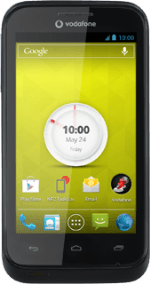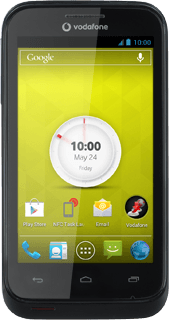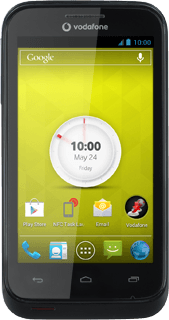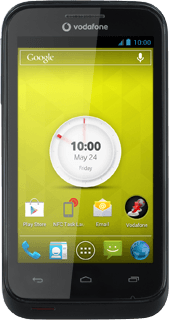Select option
Select one of the following options:
Transfer contact, go to 1a.
Transfer picture or video clip, go to 1b.
Transfer audio file, go to 1c.
Transfer contact, go to 1a.
Transfer picture or video clip, go to 1b.
Transfer audio file, go to 1c.
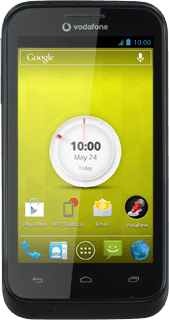
1a - Transfer contact
Press the address book icon.
Press the required contact.
1b - Transfer picture or video clip
Press the menu icon.
Press Gallery.
Go to the required folder.
Go to the required folder.
Press the required picture or the required video clip.
1c - Transfer audio file
Press the menu icon.
Press Music.
Go to the required audio file.
Go to the required audio file.
Press the required audio file.
Transfer files using Android Beam
Hold your phone and the receiving device back to back.
When Touch to beam is displayed, press anywhere on the display to start the transfer.
Follow the instructions on the display to finish the transfer.
When Touch to beam is displayed, press anywhere on the display to start the transfer.
Follow the instructions on the display to finish the transfer.
Return to the home screen
Press the Home key to return to the home screen.