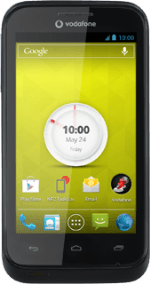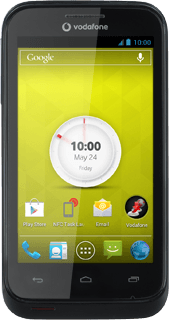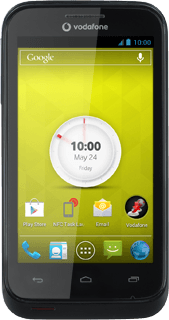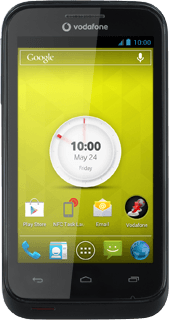Find "Email"
Press the menu icon.
Press Email.
Create new email account
Press Next.
If an email account has been created already, do the following instead:
Press the menu icon.
Press Settings.
Press ADD ACCOUNT.
Press Other.
Press Next.
Press the menu icon.
Press Settings.
Press ADD ACCOUNT.
Press Other.
Press Next.
Press Next.
If an email account has been created already, do the following instead:
Press the menu icon.
Press Settings.
Press ADD ACCOUNT.
Press Other.
Press Next.
Press the menu icon.
Press Settings.
Press ADD ACCOUNT.
Press Other.
Press Next.
Press Other.
If an email account has been created already, do the following instead:
Press the menu icon.
Press Settings.
Press ADD ACCOUNT.
Press Other.
Press Next.
Press the menu icon.
Press Settings.
Press ADD ACCOUNT.
Press Other.
Press Next.
Press Next.
If an email account has been created already, do the following instead:
Press the menu icon.
Press Settings.
Press ADD ACCOUNT.
Press Other.
Press Next.
Press the menu icon.
Press Settings.
Press ADD ACCOUNT.
Press Other.
Press Next.
Enter email address
Key in your email address.
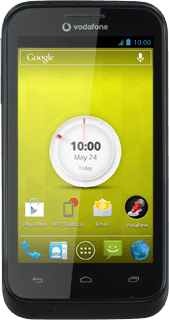
Enter password
Press Password and key in your password.
Press Manual setup.
Select server type
Press Exchange.
Enter domain and username
Key in the domain and username separated by a "\".
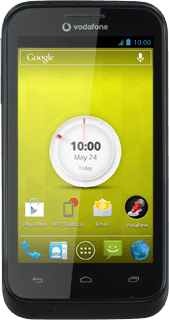
Enter server address
Press the field below "Server" and key in the server address.
Turn SSL encryption on or off
Press Use secure connection (SSL) to turn the function on or off.
Turn authentication of SSL certificates on or off
Press Accept all SSL certificates to turn the function on or off.
The menu item is only available if you turned on SSL encryption in step 8.
Turn client certificate on or off
Press Select and follow the instructions on the display to install the required certificate.
The menu item is only available if you turned on SSL encryption in step 8.
Select synchronisation setting
Press Next.
Press the drop down list below "Email checking frequency".
Press Automatic (Push), Never or the required interval.
Select period for synchronisation of email messages
Press the drop down list below "Days to sync".
Press the required setting.
Turn use of default email account on or off
Press Send email from this account by default to turn the function on or off.
Turn email message notification on or off
Press Notify me when email arrives to turn the function on or off.
Select data types for synchronisation
Press one of the following data types to turn synchronisation on or off:
Sync contacts from this account
Sync contacts from this account
Sync calendar from this account
Sync email from this account
Turn automatic retrieval of attachments when connected to a Wi-Fi network on or off
Press Automatically download attachments when connected to Wi-Fi to turn the function on or off.
Press Next.
Enter email account name
Key in a name for your email account
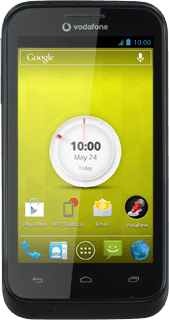
Finish setup
Press Next.
Return to the home screen
Press the Home key to return to the home screen.