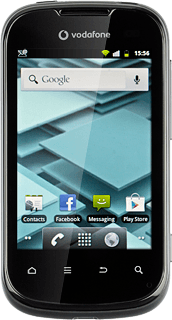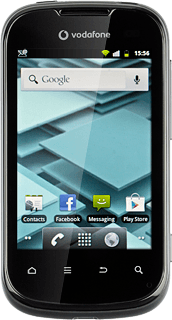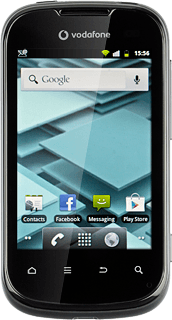1 Find "Location & security"
Press the menu icon.
Press Settings.
Press Location & security.
2 Choose option
Choose one of the following options:
Create phone lock code using a pattern, go to 2a.
Create phone lock code using a PIN, go to 2b.
Create phone lock code using a password, go to 2c.
Turn off use of phone lock code, go to 2d.
Create phone lock code using a pattern, go to 2a.
Create phone lock code using a PIN, go to 2b.
Create phone lock code using a password, go to 2c.
Turn off use of phone lock code, go to 2d.
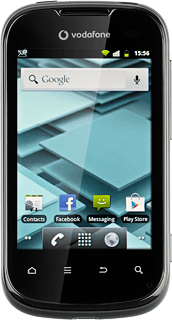
3 2a - Create phone lock code using a pattern
Press Set up screen lock.
Press Pattern.
Press Next twice.
Press and drag a point to connect at least four points.
Press Continue.
Repeat the selected phone lock code to confirm.
Repeat the selected phone lock code to confirm.
Press Confirm.
4 2b - Create phone lock code using a PIN
Press Set up screen lock.
Press PIN.
Key in the required phone lock code and press Continue.
Key in the phone lock code again and press OK.
5 2c - Create phone lock code using a password
Press Set up screen lock.
Press Password.
Key in the required phone lock code and press Continue.
Key in the phone lock code again and press OK.
6 2d - Turn off use of phone lock code
Press Change screen lock.
Key in your phone lock code.
Key in your phone lock code.
Press None.
7 Exit
Press the Home key to return to standby mode.