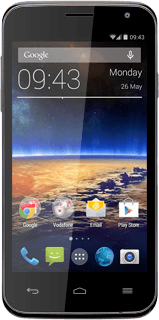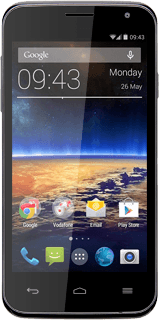Turn on the camera
Press the camera icon.
If the video recorder is turned on:
Press the camera mode icon.
Press the camera mode icon.
Press the camera icon.
Select settings
The following steps describe how you:
Zoom in or out
Turn flash on or off
Select resolution
Take a picture
Zoom in or out
Turn flash on or off
Select resolution
Take a picture
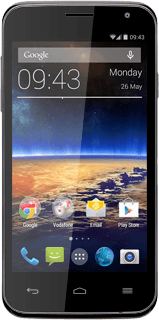
Zoom in or out
Drag two fingers together or apart to zoom in or out.
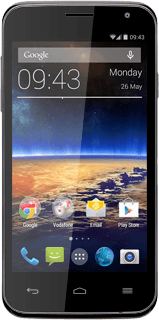
Turn flash on or off
Press the menu icon.
Press the settings icon.
Press Flash mode.
Press Off, Auto or On.
Select resolution
Press Picture size.
Press the required resolution.
Press the Return key.
Take a picture
Point the camera lens at the required object and press the take picture icon.
The picture is saved automatically.
The picture is saved automatically.
Return to the home screen
Press the Home key to return to the home screen.