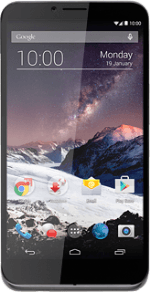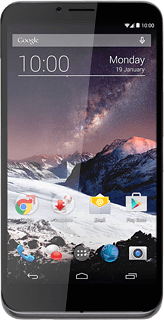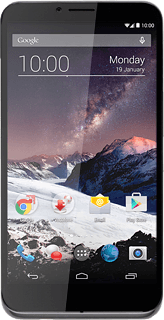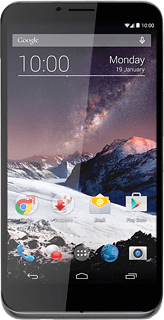Find "Play Music"
Press the menu icon.
Press Play Music.
Use music player
The following steps describe how you:
Create a playlist
Add audio files to a playlist
Play an audio file
Go to next or previous audio file
Turn shuffle on or off
Turn repeat on or off
Adjust the volume
Create a playlist
Add audio files to a playlist
Play an audio file
Go to next or previous audio file
Turn shuffle on or off
Turn repeat on or off
Adjust the volume
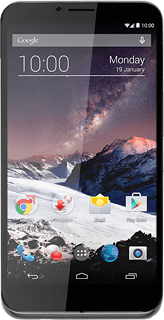
Create playlist
Slide your finger right starting from the left side of the display.
Press My Library.
Press My Library.
Press the required category.
Go to the required audio file.
Go to the required audio file.
Press the menu icon next to the required audio file.
Press Add to playlist.
Press New playlist.
Press Name and key in the required name for the playlist.
Press Create playlist.
Add audio files to a playlist
Go to the required audio file.
Press the menu icon next to the required audio file.
Press the menu icon next to the required audio file.
Press Add to playlist.
Press the required playlist.
Play audio file
Go to the required audio file.
Press the required audio file.
Press the required audio file.
Go to next or previous audio file
Press the album cover at the bottom the display.
To go to the next audio file:
Press arrow right.
Press arrow right.
To go to the previous audio file:
Press arrow left twice.
Press arrow left twice.
To fast forward or rewind the current audio file:
Press the indicator at the bottom of the display and slide it right or left.
Press the indicator at the bottom of the display and slide it right or left.
Turn shuffle on or off
Press the shuffle icon to turn the function on or off.
Turn repeat on or off
Press the repeat icon the necessary number of times to select the required setting.
You can choose whether you want the music player to repeat one or more audio files.
Adjust the volume
Press the upper or lower part of the Volume key.
Return to the home screen
Press the home icon to return to the home screen.