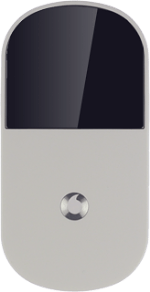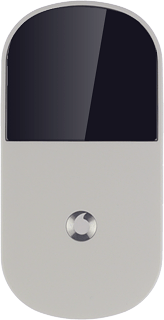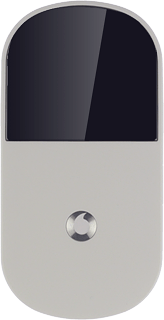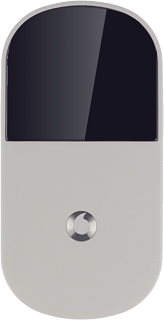Turn on your router
Press and hold On/Off.
Connect to your Wi-Fi hotspot
Do the following in Windows:
Click the network icon.
Click the network icon.
You can see the Wi-Fi hotspot name and password by pressing On/Off twice in quick succession.
Highlight the name of your Wi-Fi hotspot and click Connect.
You can see the Wi-Fi hotspot name and password by pressing On/Off twice in quick succession.
Key in the password for your Wi-Fi hotspot and click OK.
A connection to your Wi-Fi hotspot is established.
A connection to your Wi-Fi hotspot is established.
You can see the Wi-Fi hotspot name and password by pressing On/Off twice in quick succession.
Key in your PIN
Open a browser window.
Key in 192.168.0.1 in the address bar and press Enter.
Key in 192.168.0.1 in the address bar and press Enter.
If you enter an incorrect PIN three times in a row, your SIM will be blocked.
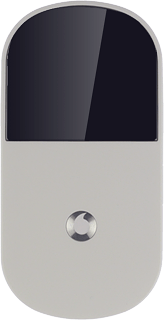
If you're asked to key in your PIN:
Highlight the field below Enter current PIN code and key in your PIN.
Highlight the field below Enter current PIN code and key in your PIN.
If you enter an incorrect PIN three times in a row, your SIM will be blocked.
Click Submit.
If you enter an incorrect PIN three times in a row, your SIM will be blocked.