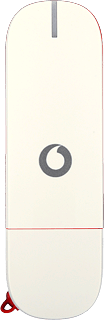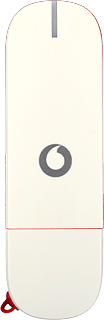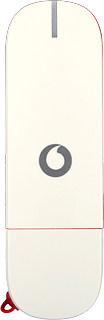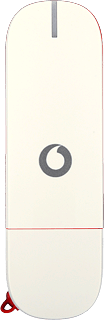Insert your SIM
Turn the front of your data card towards you.
Slide the cover upwards and remove it.
Slide the cover upwards and remove it.
Turn your SIM as illustrated in the SIM holder and slide your SIM into place in the SIM holder.
Place the cover on your data card with a ½ cm opening at the top and slide the cover downwards.
Connect your data card and your computer
Connect your data card to your computer's USB port.
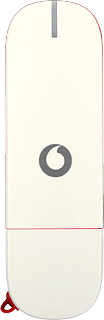
Start the data card application
Do the following in Snow Leopard:
Double-click Vodafone Mobile Broadband.
Double-click Vodafone Mobile Broadband.
Select operator
Click Continue.
Click the Select the mobile network operator with whom you have an account, and then click 'Continue' drop down list.
Highlight your operator and click Continue.
Accept license agreement
Click Continue.
Click Agree.
End the installation
If you're on a pay monthly price plan:
Highlight Bill pay.
Highlight Bill pay.
If you're on a prepaid price plan:
Highlight Pay as you go.
Highlight Pay as you go.
Click Continue.
Click Install.
Key in your username and password for the computer and click OK.
Wait while your data card is installed.
Wait while your data card is installed.
Enter PIN
Key in your PIN and click OK.