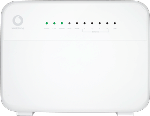Establish a wireless connection to a Wi-Fi hotspot
Click the network icon.
Highlight the name of your Wi-Fi hotspot.
You'll find the password and name of the Wi-Fi hotspot on the back of your router.
Click Connect.
Key in the password for your Wi-Fi hotspot and click Next.
Establish a connection to your router's web interface
Open a browser and go to http://192.168.1.1
Highlight the field next to "Username" and key in vodafone
Highlight the field next to "Password" and key in vodafone
Click Login.