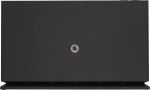1. Find "Port-Mapping"
Click the drop down list.
Click Expert Mode.
Click Internet.
Click Port-Mapping.
2. Set up new port forwarding
Click the new port forwarding icon.
3. Select protocol
Click the drop down list next to "Service".
Click the required port mapping service.
4. Select forwarding device
Click the drop down list next to "Device".
To select a specifiic device, click the required device.
To key in the IP address manually, click No specific device.
5. Enter internal IP address
Click the fields next to "Local IP Address" and key in the IP address of the device to which the external port numbers are to be forwarded.
6. Enter external port numbers
Click the field next to "Port range".
Click the fields next to "Public Port Range" and key in the external port numbers in the required interval, e.g. 6000-6100.
7. Enter internal port numbers
Click the fields next to "Local Port" and key in the port numbers in the required interval to which the external port numbers are to be forwarded, e.g. 6000-6100.
8. Save forwarding
Click Save.
Click Apply.