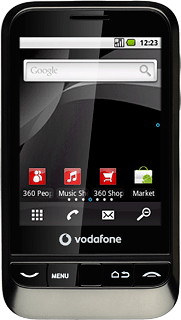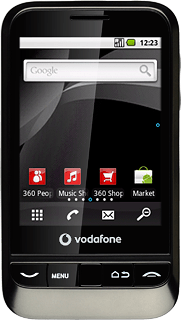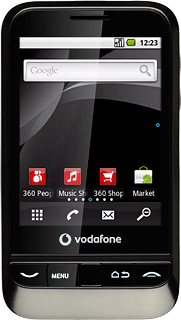Choose option
Choose one of the following options:
Activate or deactivate key lock, go to 1a.
Select setting for automatic key lock, go to 1b.
Activate or deactivate key lock, go to 1a.
Select setting for automatic key lock, go to 1b.
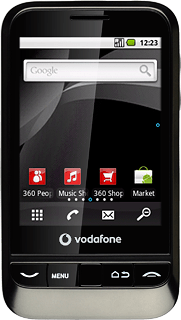
1a - Activate or deactivate key lock
To activate the key lock:
Briefly press On/Off.
Briefly press On/Off.
You can answer an incoming call without unlocking the keys.
To deactivate the key lock:
Briefly press On/Off.
Briefly press On/Off.
You can answer an incoming call without unlocking the keys.
Press and drag the unlock icon right.
You can answer an incoming call without unlocking the keys.
1b - Select setting for automatic key lock
Press the menu icon.
Press Settings.
Press Sound & display.
Press Screen timeout.
Press the required period.
Press and hold the Return key to return to standby mode.