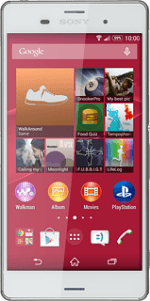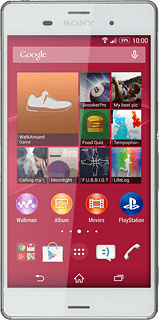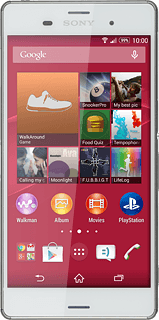Turn on the video recorder
Press the Camera key.
Select settings
The following steps describe how you:
Zoom in or out
Select resolution
Select memory
Turn video light on or off
Record video clip
Zoom in or out
Select resolution
Select memory
Turn video light on or off
Record video clip
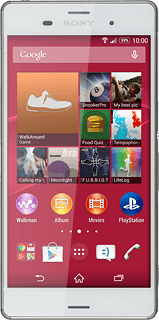
Zoom in or out
Press the upper or lower part of the Volume key.
Select resolution
Press the camera mode icon.
Press Manual.
Press the video icon.
Press the menu icon.
Press Video resolution.
Press the required resolution.
Select memory
Press the settings icon.
SD card is only available if you've inserted a memory card into your phone.
Press Data storage.
SD card is only available if you've inserted a memory card into your phone.
Press Internal storage or SD card.
SD card is only available if you've inserted a memory card into your phone.
Press the return icon.
SD card is only available if you've inserted a memory card into your phone.
Turn video light on or off
Press the video light icon.
Press On or Off.
Record video clip
Press the record icon to start recording.
Press the stop icon to stop recording.
The video clip is automatically saved.
The video clip is automatically saved.
Return to the home screen
Press the dot in the middle to return to the home screen.