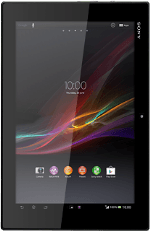Select USB connection mode
Press Apps.
Press Settings.
Press Xperia™.
Press USB Connectivity.
Press USB connection mode.
Press Media transfer mode (MTP).
Press the home icon to return to the home screen.
Connect tablet and computer
Open the cover.
Connect the data cable to the tablet socket and to your computer's USB port.
Transfer files
Start a file manager on your computer.
Go to the required folder in your computer's or your tablet's file system.
Highlight a file and move or copy it to the required location.