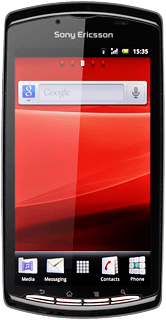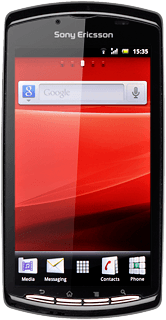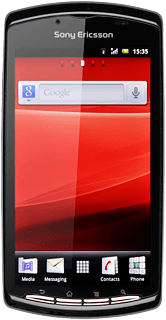Find "Navigation"
Press the menu icon.
Press Navigation.
Plan route and start navigation
Press one of the following search options:
Speak Destination, go to 2a.
Speak Destination, go to 2a.
Type Destination, go to 2b.
Contacts, go to 2c.
Starred Places, go to 2d.
2a - "Speak Destination"
Say the required destination.

2b - "Type Destination"
Key in the required destination.
Results matching what you key in are displayed.
Press the required destination.
Results matching what you key in are displayed.
Press the required destination.
You can also key in points of interest and contacts from the phone book.
2c - "Contacts"
Contacts with addresses are displayed.
Press the required contact.
Press the required contact.
2d - "Starred Places"
Your favourite locations are displayed.
Press the required destination.
Press the required destination.
You need to save a favourite location before you can select Starred Places. Click here for more information.
Use GPS navigation
The navigation window with information about your route is displayed.
The next turn and the next route detail are displayed at the top of the display.
The next turn and the next route detail are displayed at the top of the display.
The travel time and your current position are displayed at the bottom of the display.
Follow the verbal instructions or the instructions on the display to go to the selected destination.
Follow the verbal instructions or the instructions on the display to go to the selected destination.
Exit navigation
Press the Menu key.
Press Exit Navigation to return to standby mode.