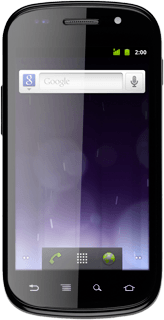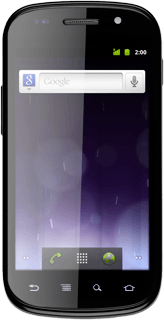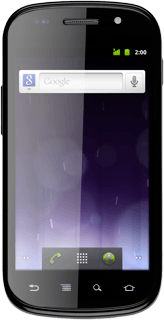Activate the camera
Press the menu icon.
Press Camera.
If the video recorder is activated:
Press the camera icon.
Press the camera icon.
The display shows what the camera lens is pointing at.
Take a picture
To activate the flash:
Press the flash icon.
Press the flash icon.
Press Auto or On.
Point the camera lens at the required object and press the lens icon to take a picture.
The picture is saved automatically.
The picture is saved automatically.
Choose option
You have a number of other options when taking pictures using the phone's camera.
Choose one of the following options:
Select scene mode, go to 3a.
Select picture size, go to 3b.
Select picture quality, go to 3c.
Activate or deactivate geotagging, go to 3d.
Choose one of the following options:
Select scene mode, go to 3a.
Select picture size, go to 3b.
Select picture quality, go to 3c.
Activate or deactivate geotagging, go to 3d.

3a - Select scene mode
Press the settings icon.
Press the required resolution below Scene mode.
3b - Select picture size
Press the settings icon.
Press the required setting below Picture size.
3c - Select picture quality
Press the settings icon.
Press Super fine, Fine or Normal below Picture quality.
3d - Activate or deactivate geotagging
Press the geotagging icon.
Before you can activate or deactivate geotagging, you need to activate GPS. Click here to see how.
Press Off or On.
Before you can activate or deactivate geotagging, you need to activate GPS. Click here to see how.
Exit
Press the Home key to return to standby mode.