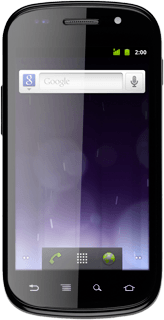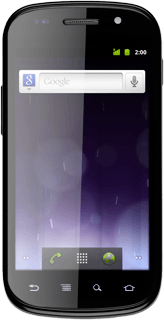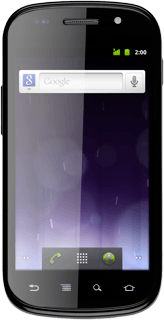Remove the back cover
Turn the back of phone towards you.
Take hold of the top of the back cover and remove it.
Take hold of the top of the back cover and remove it.
Remove the battery
Take hold of the top right side of the battery and remove it.
Insert the SIM card
Place the SIM card as illustrated in the SIM card holder.
Slide the SIM card into the SIM card holder.
Slide the SIM card into the SIM card holder.
Insert battery
Place the battery in the phone (left side first), aligning the battery contacts with the corresponding contacts in the phone, and press the battery into place.

Replace the back cover
Place the back cover on the phone, aligning the back cover teeth with the corresponding slots in the phone.
Press the back cover into place.
Press the back cover into place.