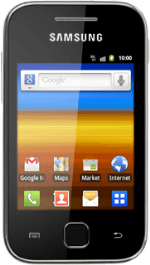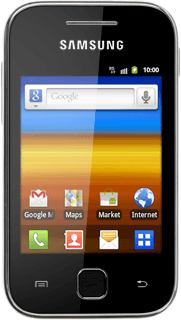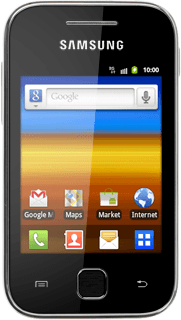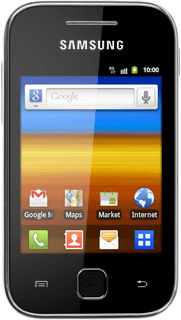Install Samsung Kies
Go to www.samsungapps.com on your computer.
Find the download section on the web page to download Samsung Kies.
Download and install Samsung Kies on your computer.
Find the download section on the web page to download Samsung Kies.
Download and install Samsung Kies on your computer.
Please note that if the software has been updated, there may be some differences in relation to these instructions.
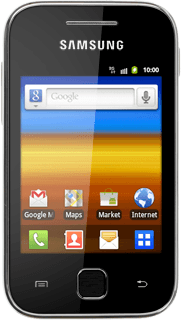
Connect phone and computer
Connect the data cable to the phone socket and to your computer's USB port.
Back up phone memory
Start the program Samsung Kies on your computer.
Select your phone in the menu to the left.
Select the Sync tab.
Select the required data types to highlight them.
Select the required data types to highlight them.
When the box next to a data type is ticked (V), it will be synchronised.
If required, follow the instructions on the screen to select more settings for the data type.
If required, follow the instructions on the screen to select more settings for the data type.
Select Sync to back up the memory.