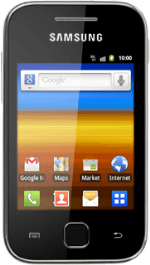Find "Email"
Press the menu icon.
Press Email.
Create email message
Press the Menu key.
Press Compose.
Select recipient
Press To.
Key in the first letters of the required contact.
Matching contacts are displayed.
Key in the first letters of the required contact.
Matching contacts are displayed.
Press the required contact.
To add more recipients.
To add more recipients.
Press Cc/Bcc.
Key in the first letters of the required contact.
Matching contacts are displayed.
Key in the first letters of the required contact.
Matching contacts are displayed.
Press the required contact.
Enter subject
Press Subject.
Key in a subject for the email message.
Key in a subject for the email message.
Write the text
Press the text input field.
Write the text for your email message.
Write the text for your email message.
Click here for information on how to write text.
Attach file
Press Attach.
Press File.
Go to the required folder.
Go to the required folder.
Press the required file to tick it.
When the box next to the menu item is ticked (V), the file is selected.
Press OK to confirm.
Send the email message
Press Send when you've finished your email message.
Exit
Press the Home key to return to standby mode.