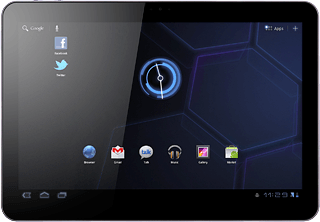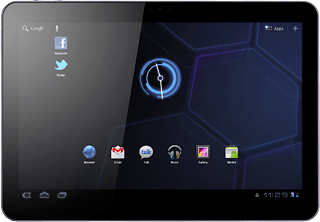Find "Date and time"
Press Apps.
Press Settings.
Press Date and time.
Choose option
Choose one of the following options:
Activate or deactivate automatic date and time update, go to 2a.
Set the date, go to 2b.
Set the time, go to 2c.
Select time zone, go to 2d.
Activate or deactivate automatic date and time update, go to 2a.
Set the date, go to 2b.
Set the time, go to 2c.
Select time zone, go to 2d.
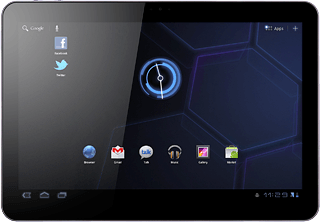
2a - Activate or deactivate automatic date and time update
Press Automatic date & time to activate or deactivate automatic date and time update.
When the box next to the menu item is ticked (V), the function is activated.
2b - Set the date
Press Set date.
The menu item is only available if you have deactivated automatic date and time update, see step 2a.
Press arrow up or arrow down above or below day, month and year to set the date.
The menu item is only available if you have deactivated automatic date and time update, see step 2a.
Press Set.
The menu item is only available if you have deactivated automatic date and time update, see step 2a.
2c - Set the time
Press Set time.
The menu item is only available if you have deactivated automatic date and time update, see step 2a.
Press arrow up or arrow down above or below hour, minute and AM/PM to set the time.
The menu item is only available if you have deactivated automatic date and time update, see step 2a.
Press Set.
The menu item is only available if you have deactivated automatic date and time update, see step 2a.
2d - Select time zone
Press Automatic time zone to activate or deactivate the function.
When the box next to the menu item is empty, the function is deactivated.
If you deactivate the function:
Press Select time zone.
Press Select time zone.
Press the required time zone.
Exit
Press the home icon to return to standby mode.