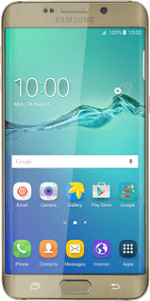Find "Messages"
Press Messages.
Create picture message
Press the new message icon.
Select recipient
Key in the first letters of the required contact.
Matching contacts are displayed.
Press the required contact.
Matching contacts are displayed.
Press the required contact.
Write the text
Insert pictures, video clips and audio files
Press the attachment icon.
Select one of the following options:
Insert picture, go to 5a.
Insert video clip, go to 5b.
Insert audio file, go to 5c.
Select one of the following options:
Insert picture, go to 5a.
Insert video clip, go to 5b.
Insert audio file, go to 5c.
5a - Insert picture
Press Image.
Go to the required folder.
Go to the required folder.
Press the required picture to select it.
Press DONE.
5b - Insert video clip
Press Video.
Go to the required folder.
Go to the required folder.
Press the required video clip.
5c - Insert audio file
Press Audio.
Go to the required folder.
Go to the required folder.
Press the required audio file.
Press DONE.
Send the picture message
Press SEND when you've finished your picture message.
Return to the home screen
Press the Home key to return to the home screen.