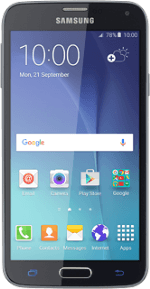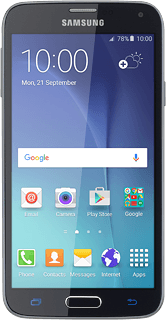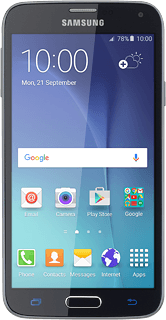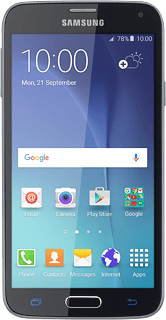Find "Import/Export contacts"
Press Contacts.
Press MORE.
Press Settings.
Press Import/Export contacts.
Select option
Select one of the following options:
Copy contacts from your SIM to your phone, go to 2a.
Copy contacts from your phone to your SIM, go to 2b.
Copy contacts from your SIM to your phone, go to 2a.
Copy contacts from your phone to your SIM, go to 2b.
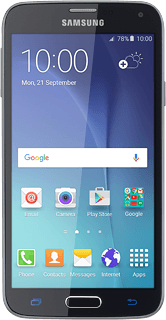
2a - Copy contacts from your SIM to your phone
Press IMPORT.
Press SIM card.
Press Device.
Press the box above "All".
Press DONE.
2b - Copy contacts from your phone to your SIM
Press EXPORT.
Press SIM card.
Press OK.
Press the box above "All".
Press DONE.
Return to the home screen
Press the Home key to return to the home screen.