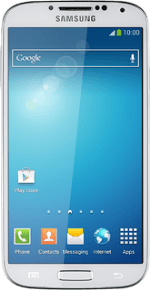Introduction
You can select a number of settings when keying in text.
The following steps show you how to change writing language, turn on word suggestion and write text.
The following steps require that you're writing text and that the keypad is visible.
The following steps show you how to change writing language, turn on word suggestion and write text.
The following steps require that you're writing text and that the keypad is visible.
Select QWERTY keypad
Press the settings icon.
You can choose between different keypads. These instructions describe how to write text using the QWERTY keypad.
Press Portrait keyboard types.
You can choose between different keypads. These instructions describe how to write text using the QWERTY keypad.
Press Qwerty keyboard.
You can choose between different keypads. These instructions describe how to write text using the QWERTY keypad.
Add writing language
Press Input languages.
The selected language determines which characters are available and the language used for word suggestion.
Press the required language to add it.
The selected language determines which characters are available and the language used for word suggestion.
Press the Return key.
The selected language determines which characters are available and the language used for word suggestion.
Turn on word suggestion
Press the indicator next to "Predictive text" until the function is turned on.
When you turn on word suggestion, words based on the letters you've keyed in are displayed.
Press Predictive text.
When you turn on word suggestion, words based on the letters you've keyed in are displayed.
Press Personalised data until the function is turned on.
When you turn on word suggestion, words based on the letters you've keyed in are displayed.
Press the Return key twice.
When you turn on word suggestion, words based on the letters you've keyed in are displayed.
Write text
Slide your finger right or left on space to select the required language.
Press the letters to key in the required word.
A number of words based on the letters you've keyed in are displayed.
A number of words based on the letters you've keyed in are displayed.
Press arrow down to see more words.
Press the required word to insert it.
Write numbers and symbols
Press Sym.
Press the required numbers or the required symbols.
Press 1/2 to see more symbols.
Press ABC to return to text input.