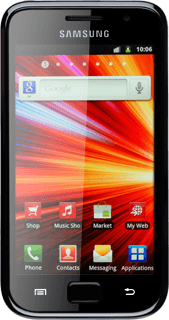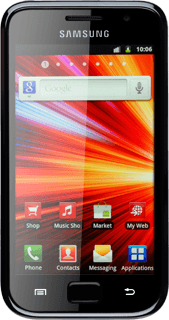Find "Call forwarding"
Press Applications.
Press Settings.
Press Call settings.
Press Voice call.
Press Call forwarding.
Select divert type
The current settings will be displayed.
If you choose Always forward, other settings, if any, are ignored.
Forward when unreachab includes Forward when busy and Forward when unanswer in one setting.
Forward when unreachab includes Forward when busy and Forward when unanswer in one setting.
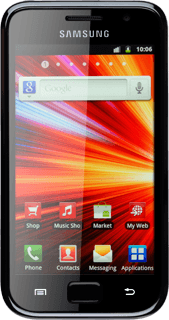
Press one of the following options:
Always forward
Always forward
If you choose Always forward, other settings, if any, are ignored.
Forward when unreachab includes Forward when busy and Forward when unanswer in one setting.
Forward when unreachab includes Forward when busy and Forward when unanswer in one setting.
Forward when busy
If you choose Always forward, other settings, if any, are ignored.
Forward when unreachab includes Forward when busy and Forward when unanswer in one setting.
Forward when unreachab includes Forward when busy and Forward when unanswer in one setting.
Forward when unanswer
If you choose Always forward, other settings, if any, are ignored.
Forward when unreachab includes Forward when busy and Forward when unanswer in one setting.
Forward when unreachab includes Forward when busy and Forward when unanswer in one setting.
Forward when unreachab
If you choose Always forward, other settings, if any, are ignored.
Forward when unreachab includes Forward when busy and Forward when unanswer in one setting.
Forward when unreachab includes Forward when busy and Forward when unanswer in one setting.
Divert calls to alternative number
Key in the required number and press Enable.
A request to turn on the divert is sent to the network.
A request to turn on the divert is sent to the network.
If you choose to divert all calls, the divert icon is displayed in standby mode.
Exit
Press the Home key to return to standby mode.