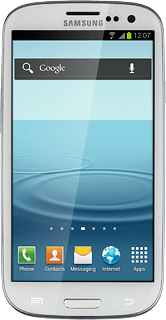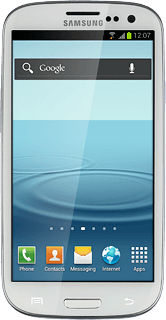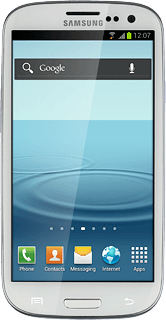Turn on the camera
Press Apps.
Press Camera.
If the video recorder is turned on:
Drag the indicator to the camera icon.
Drag the indicator to the camera icon.
Take a picture
To zoom in or out:
Press the upper or lower part of the Volume key.
Press the upper or lower part of the Volume key.
To turn on the flash:
Press the flash icon.
Press the flash icon.
Press On.
Point the camera lens at the required object and press the camera icon.
The picture is saved automatically.
The picture is saved automatically.
Choose option
You have a number of other options when taking pictures using your phone's camera.
Choose one of the following options:
Select scene mode, go to 3a.
Select resolution, go to 3b.
Turn geotagging on or off, go to 3c.
Select memory, go to 3d.
Choose one of the following options:
Select scene mode, go to 3a.
Select resolution, go to 3b.
Turn geotagging on or off, go to 3c.
Select memory, go to 3d.
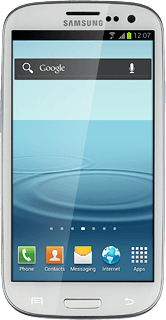
3a - Select scene mode
Press the camera settings icon.
Press Scene mode.
Press the required setting.
Press the Return key.
3b - Select resolution
Press the camera settings icon.
Press Resolution.
Press the required resolution.
Press the Return key.
3c - Turn geotagging on or off
Press the camera settings icon.
Press GPS tag.
Press On or Off.
Press the Return key.
3d - Select memory
Press the camera settings icon.
Memory card is only available if you've inserted a memory card. Click here for information on how to insert a memory card.
Press Storage.
Memory card is only available if you've inserted a memory card. Click here for information on how to insert a memory card.
Press Phone or Memory card.
Memory card is only available if you've inserted a memory card. Click here for information on how to insert a memory card.
Press the Return key.
Memory card is only available if you've inserted a memory card. Click here for information on how to insert a memory card.
Exit
Press the Home key to return to standby mode.