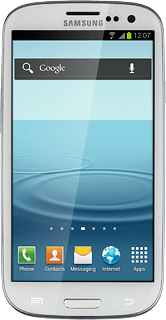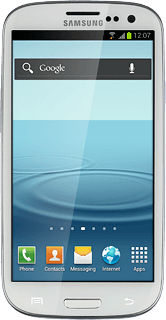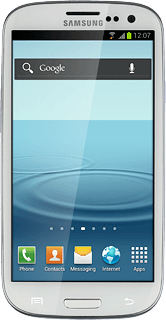Find "S Planner"
Press Apps.
Press S Planner.
Use calendar
Follow the steps below to use the calendar.
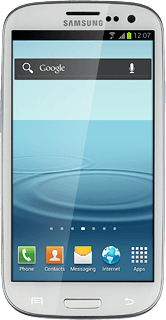
Change calendar view
Press arrow left at the top of the display.
Press one of the following options:
Year
Year
Month
Week
Day
Agenda
Task
Go to date
Press the Menu key.
Press Go to.
Press arrow up and arrow down next to day, month and year to find the required date.
Press Set.
To go to the current date:
Press Today.
Press Today.
Add appointment
Press +.
Key in a subject for the appointment.
Follow the instructions on the display to key in more information, such as location, duration and reminder.
Key in a subject for the appointment.
Follow the instructions on the display to key in more information, such as location, duration and reminder.
Press Save.
View appointment
Press arrow left at the top of the display to open a pop-up menu.
Press Agenda.
Press the required appointment to view the appointment details.
Press the Return key to return to the list of appointments.
Select settings for the calendar
Press the Menu key.
Press Settings.
Follow the instructions on the display to select the required settings for the calendar.
Follow the instructions on the display to select the required settings for the calendar.
Exit
Press the Home key to return to standby mode.